Parse Additional Information
|
Parse Additional Information |
![]()
The Additional Information workbox allows you to designate additional information for the employee that may be important to include in their record, but would not be included in the resume that you are parsing. The Branch Servicing defaults to the branch of the currently logged in user who is displayed in the Entered By read-only field. None of these fields are required to parse the resume.
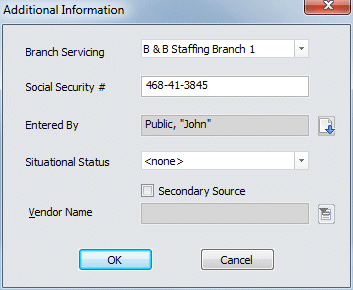
|
Branch Servicing |
The Branch Servicing defaults to the user's home branch. If necessary, use |
|
|
|
|
Social Security # |
In the Social Security # field, enter the employee's social security number. NOTE: Once a Staffing Service Rep has added a social security number for an employee, that rep may, or may not, be able to view that social security number in other screens. Permission to view social security numbers is set up in the Staffing Service Rep Basic screen. A staffing service rep that does not have permission to view social security numbers will see the numbers masked with only the last four digits revealed. |
|
|
|
|
Entered By |
The Entered By field defaults to the user's name. Click the |
|
|
|
|
Situational Status |
The Situational Status field defaults to <none>. Click |
|
|
|
|
Secondary Source Vendor Name |
Click to select the checkbox if this is a secondary source employee. If the Secondary Source checkbox is selected, the Vendor Name field and look up icon will be enabled to enter the vendor associated with this employee. Click the |
|
|
|
|
OK/Cancel |
Click the OK button to save and close the window. Click Cancel to close the window WITHOUT saving. |
|
|
|
![]()
Related Topics:
|
|