Payroll Tax Calculator Screen
|
Payroll Tax Calculator Screen |
![]()
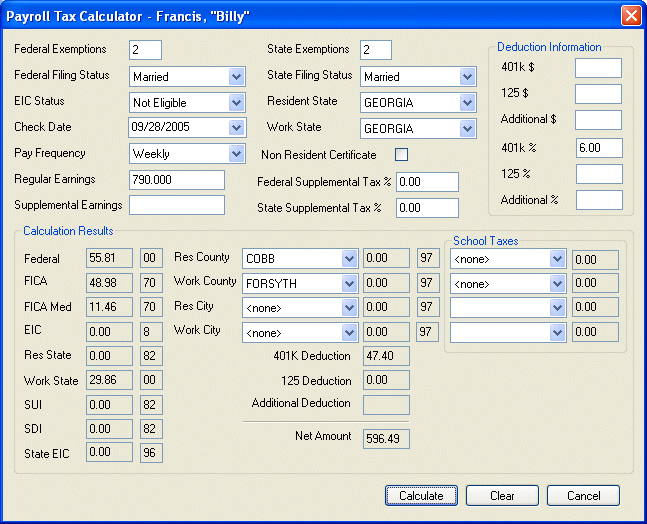
Click here to return to the Payroll Tax Calculator main topic page.
|
Federal Exemptions |
Enter the number of federal exemptions the employee is claiming. The field accepts any value from 0 to 99. This defaults from the employee's tax record, but can be changed. This field is Required. |
|
|
|
|
Federal Filing Status |
Use |
|
|
|
|
EIC Status |
Use |
|
|
|
|
Check Date |
Use For more information on using StaffSuite's calendar, click here. |
|
|
|
|
Pay Frequency |
Use |
|
|
|
|
Regular Earnings |
Enter the gross amount of the regular wages on the check. This defaults to the product of the hours and the pay rate (hours x pay rate) for each PayBill code (which is taxable and not set up as a supplemental wage). This amount must be zero or greater. The amount of Regular Earnings plus Supplemental earnings must be greater than zero. This field can be changed, if needed. |
|
|
|
|
Supplemental Earnings |
Enter the gross amount of the supplemental wages on the check. This defaults to the product of the hours and the pay rate (hours x pay rate) for each PayBill code (which is taxable and set up as a supplemental wage). This amount must be zero or greater. The amount of Regular Earnings plus Supplemental earnings must be greater than zero. This field can be changed, if needed. |
|
|
|
|
State Exemptions |
Enter the number of state exemptions the employee is claiming. The field accepts any value from 0 to 99. This defaults from the employee's tax record, but can be changed. This field is Required. |
|
|
|
|
State Filing Status |
Use |
|
|
|
|
Resident State |
Use |
|
|
|
|
Work State |
Use |
|
|
|
|
Non-Resident Certificate |
Use the check box to indicate whether the employee has a non-resident certificate. A check in the box indicates that the employee has a non-resident certificate. A blank box indicates the employee does not have a non-resident certificate. This defaults from the employee's tax record, but can be changed. |
|
|
|
|
Federal Supplemental Tax % |
Enter the employee's federal supplemental tax percentage (5.75 equals 5.75%). This defaults from the employee's tax record, but can be changed. |
|
|
|
|
State Supplemental Tax % |
Enter the employee's state supplemental tax percentage (5.75 equals 5.75%). This defaults from the employee's tax record, but can be changed. |
|
|
|
|
Deduction Information |
Enter any deduction information in these fields. The 401k and 125 deduction information defaults from the employee deduction record and any deductions on the timesheet (if there are multiple deductions of this type, then the amounts are added together and displayed). The Additional deduction field defaults to zero. Any of these amounts can be changed, if needed. You can either enter actual amounts (the top three fields) or percentages (the bottom three fields). |
|
|
|
|
Calculation Results |
This is the area where the calculated withholdings and final net check amount are displayed. If the employee pays county, city, or school district taxes, use The field to the right of the calculated amount (in the example above, the 00 to the right of Federal and the 70 to the right of FICA) is for internal use by Bond. |
|
|
|
|
Calculate |
Click this button to calculate withholding amounts based on the information entered into the tax calculator. Thus, you can Calculate an amount, make changes, click Calculate again, make more changes, and click Calculate again. |
|
|
|
|
Clear |
Use this button to clear any calculated amount. This does not clear any data you entered into the tax calculator. |
|
|
|
|
Cancel |
Click this button to close the Payroll Tax Calculator window. |
|
|
|
![]()