Reset Timesheet Billing
PayBill > Billing > Timesheet > Reset
|
Reset Timesheet Billing PayBill > Billing > Timesheet > Reset |
![]()
Reset Timesheet Billing resets the status of every transaction from a processed billing back to a pre-processed status. For example, you may have accidentally selected the wrong criteria when processing a billing run.
Once a billing has been updated, it cannot be reset.
NOTE: Reset Timesheet Billing simply resets everything on the processing run. Once the reset is finished, you can redo the billing process from scratch with different criteria.
Resetting Timesheet Billing
Upon selecting to reset timesheet billing, the system displays the following grid:
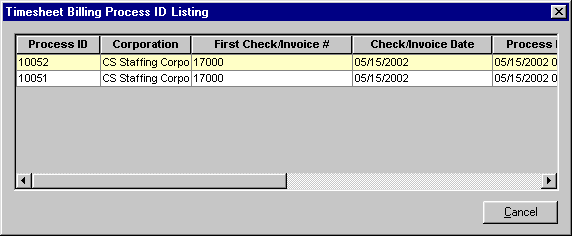
Click on the row containing the process which you would like to reset. Information in the following columns should help you select the correct process:
Process ID: The unique number identifying the billing process
Corporation: The corporation (Federal tax ID) associated with the billing process
First Check/Invoice #: The first invoice number used for this billing process
Check/Invoice Date: The calendar date of the processed invoices
Process Date/Time: The date and time that the process was run
SS Rep: The Staffing Service Rep that ran the process
Completed: Indicates whether the process completed or was interrupted
Once you have selected the process, click ![]() . If you want to close the grid without selecting a process, click
. If you want to close the grid without selecting a process, click ![]() .
.
The Timesheet Billing Reset window displays.
The first invoice number is the only editable field. If you do not want to reset all invoices in a process, enter the starting number of the invoices you DO want to reset.
Click ![]() to reset the status of the selected transactions back to a pre-processed status. If you want to close the window without resetting billing, click
to reset the status of the selected transactions back to a pre-processed status. If you want to close the window without resetting billing, click ![]() .
.
![]()
Related Topics:
|
|
|