Activity Explanations and Results Screen
|
Activity Explanations and Results Screen |
![]()
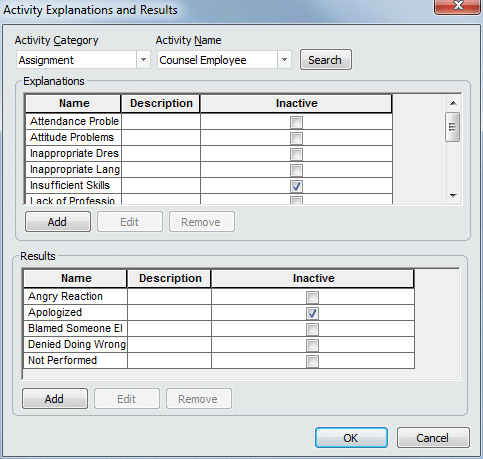
|
Activity Category Activity Name
|
Use The choices in the Activity Name field are specific for the Activity Category. Use The Search button brings that activity's explanations and results into the two grids. |
|
|
|
|
Explanations Grid |
The Explanations Grid contains specific explanations for this activity. The Name column is the name that will appear when you perform the Activity, the Description column contains a longer description for your own clarification. In many cases, the choices here were selected during your staffing service's Management Planning Session at Bond International Software, so you should consider carefully before you add, edit, or remove items. These options cannot be changed or removed if they have been selected in an activity. NOTE: The Healthcare Offer and Healthcare No Offer activities (Employee category) have an extra column called Offer Code and No-Offer Code, respectively. This displays the two letter code associated with the explanation. |
|
|
|
|
Results Grid |
The Results Grid contains specific results for this activity. The Name column is the name that will appear when you perform the Activity, the Description column contains a longer description for your own clarification. In many cases, the choices here were selected during your staffing service's Management Planning Session at Bond, so you should consider carefully before you add, edit, or remove items. These options cannot be changed or removed if they have been selected in an activity. |
|
|
|
|
OK/Cancel |
Click OK to save your new activity explanations or results and close the window. Click Cancel to close the window WITHOUT saving your new activity explanations. |
|
|
|
![]()
Related Topics:
|
|
|