Add Banking Transaction Screen
|
Add Banking Transaction Screen |
![]()
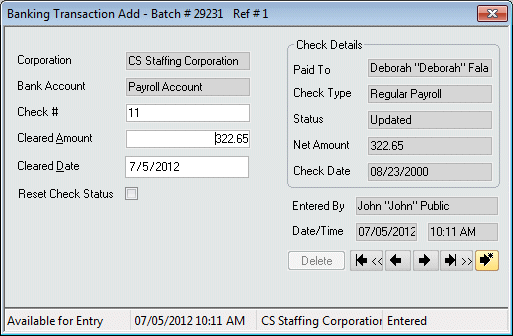
Click here to return to the Add Banking Transaction main topic page.
|
Corporation |
The corporations associated with this bank transaction. This defaults from the batch corporation and may not be changed on this window. |
|
|
|
|
Bank Account |
The bank account associated with this banking transactions. This defaults from the batch's bank account and may not be changed on this window. |
|
|
|
|
Check # |
Enter the check number that you want to clear. In order to be selected, the check must have the following attributes:
|
|
|
|
|
Cleared Amount |
Enter the amount to clear. This defaults to the net amount of the selected check but may be changed. |
|
|
|
|
Cleared Date |
Use |
|
|
|
|
Reset Check Status |
Check this if you want to unclear an already cleared check. For example, if you cleared a group of checks and then realized that a few of them shouldn't have been cleared, you can reset their status to an uncleared state using this checkbox. When you select this check box, the Cleared Amount and Cleared Date fields go blank (since you are unclearing the check). A check in the box indicates that this check's status will be reset. An unchecked box means the check's status will not be reset. |
|
|
|
|
Check Details |
This information populates when a check number is entered. These fields are for informational purposes only and may not be edited. The following fields make up this section:
|
|
|
|
|
Entered By Date/Time |
Displays the Staffing Service Rep name who entered this Banking Transaction. It also shows the time and date that the transaction was entered. |
|
|
|
|
Delete |
This button is inactive when adding a banking transaction. However, when you are editing the transaction, you can use this button to delete it. |
|
|
|
|
|
First Button: Moves you to the first Banking Transaction record in the batch. |
|
|
|
|
|
Previous Button: Moves you to the previous Banking Transaction record in the batch. |
|
|
|
|
|
Next Button: Moves you to the next Banking Transaction record in the batch. |
|
|
|
|
|
Last Button: Moves you to the last Banking Transaction record in the batch. |
|
|
|
|
|
Create New Button: Saves (or creates) the current record and displays a blank Banking Transaction window for entry of another check to clear. |
|
|
|
|
Batch Status |
Displays the current batch status. Possible Batch Statuses are:
|
|
|
|
|
Modified Date/Time |
Displays the last date and time that this Banking Transaction was modified. |
|
|
|
|
Corporation |
Displays the corporation associated with this Banking Transaction batch. |
|
|
|
|
Posting Status |
Displays the current posting status of the batch. |
|
|
|
![]()
Related Topics:
|
|