Add/Edit Skill Edit List Basic
|
Add/Edit Skill Edit List Basic |
![]()
Each individual skill item that will be available in the Profiles for Employee, Company, Assignment, Position, or Vendor are added into the skill edit list for a branch. This window allows you to add skills to the edit list from the grid in the Skill Edit List Basic screen.
Click here to return to the Skill Edit List Basic screen.
For a more thorough explanation of edit lists, click here.
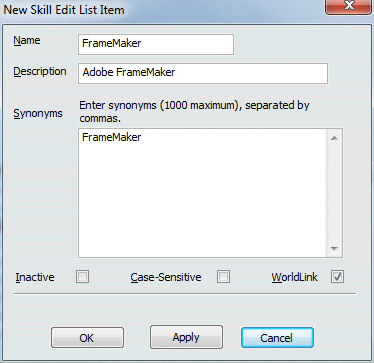
Enter a Name and Description for the new skill edit list value. NOTE: Only the name appears in a drop-list. The description is for reference purposes only.
Enter synonyms for this skill that you want recognized during a search. Each one should be separated from the next by a comma. 1000 characters are allowed in the Synonyms text field but spaces that are entered after a comma between entries will be removed upon saving and not counted toward the total characters.
The Inactive checkbox determines whether a skill edit list value will be available to select in a drop list. If the checkbox is selected, the value is inactive and cannot be selected.
The Case-Sensitive checkbox determines whether a skill edit list synonym will be found during parsing or a keyword search whether or not the case matches this entry. For example, if Case-Sensitive is checked, a search would not find the word Framemaker" in a resume because the lower case "m" does not match the edit list entry of "FrameMaker". To find this entry with a lower case "m" you should un-check the Case-Sensitive checkbox, or add "Framemaker" as a synonym.
The WorldLink checkbox determines whether the Skill is visible (via drop-down lists) to WorldLink users. It defaults to true (checked). Clicking on the checkbox toggles it between checked and unchecked.
Click OK to add the value and close the window. Click Apply to add the value, but leave the window open allowing you to add more values. Click Cancel to close the window WITHOUT adding the value.
![]()
Related Topics:
|
|
|
|
|
|