Delete Vendor
Vendor Ribbon > Action Group > delete
|
Delete Vendor Vendor Ribbon > Action Group > delete |
![]()
Delete Vendor allows you to completely remove a Vendor from the StaffSuite system.
Note
A vendor can only be deleted if ALL of the following are true:
The vendor is not associated with any assignments, employees, timesheets, etc.
The vendor does not have any sub-vendor components below it in the vendor structure.
The only activity associated with the vendor is the vendor add and/or change vendor status.
If you cannot delete the vendor, but still do not want to use it, you can set the vendor status to inactive using the Change Vendor Status activity.
Deleting a Vendor
NOTE: Keep in mind that, when a vendor is deleted, all associated activities and reps are deleted as well.
To delete a vendor, follow these steps:
Make sure that the Vendor you want to delete is in currency.
From the Vendor Ribbon, click Delete.
The following window displays:
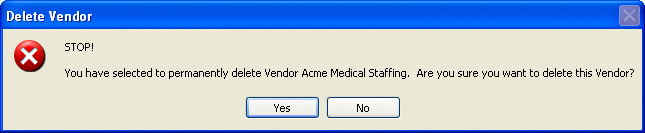
Note: The name of the vendor you are seeking to delete will display instead of "Acme Medical Staffing".
Select Yes to delete the Vendor. Click No to leave the vendor as is.
If you select Yes, a message will display confirming that the vendor was deleted.
![]()
Related Topics:
|
|