Invoice Terms Listing
System Administration > Staffing Service > Viewer > List Invoice Terms
|
Invoice Terms Listing System Administration > Staffing Service > Viewer > List Invoice Terms |
![]()
The Invoice Terms Listing window displays the Late Fees which are available for invoices generated for this staffing service. These settings are not inherited by a child staffing service from the parent, but must be set up for each staffing service parent, region and division independently. A late fee is a surcharge percentage amount applied to an invoice gross billing amount. A late fee statement will print on the standard invoice for an open item invoice record for companies whose invoice terms contain either the Late Fee Days Trigger or the Late Fee % greater than zero.
The Invoice Terms Listing screen is accessed by clicking the Invoice Terms button on the Staffing Service Basic screen, or from the Staffing Service Navigator. This list displays the invoice terms that were entered in the Invoice Terms window. The invoice terms are sorted alphabetically with numeric characters sorted at the top of the list.
The invoice term with a checkmark in the Default column is the default that will be suggested for all companies served by this staffing service, but the default can be overridden with another choice from this list in the A/R Company record through the Company Advanced Credit Information window.
TIP: If you don't want to apply late fees to all the companies you serve, be sure to add an invoice term of "zero" with "zero" days and make that your default. Then you can apply invoice terms from this list that include late fees on a company-by-company basis.
Click here for more information on adding new late fees into the Invoice Terms window.
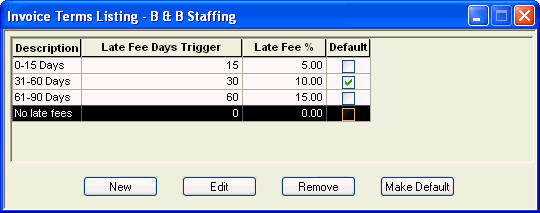
Click New to add a new late fee in the Invoice Terms window.
Click to highlight a line in the grid and click the Edit button to open that record in the Invoice Terms window where you can make changes to the specific options for this late fee.
Click to highlight a line in the grid and click the Remove button to remove it as an invoice term option. An invoice term cannot be removed if it has been selected for a Company in the Company Advanced Credit Information window.
NOTE: Once you have entered any invoice terms, you can never remove them all. If your staffing service stops using them, remove all but one that is specified as "zero" which will be the default.
Click to highlight a line in the grid and click the Make Default button to put a checkmark in the Default column and make that line item the default for this staffing service. If there is only one invoice term, it is automatically set as the default.
![]()
Related Topics:
|
|
|
|
|
|