Modify Revenue Splits
|
Modify Revenue Splits |
![]()
Modify Revenue Splits allows you to add, edit, or remove information about how revenue from the assignment/position should be split among staffing service representatives and branches.
You access this window by clicking the Modify button on the Assignment/Position Relationship Manager window.
For more information about assignment, click here.
For more information on position, click here.
The Modify Revenue Splits Window
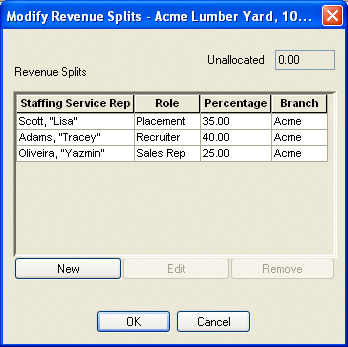
The Unallocated field displays the amount of revenue split that has yet to be allocated.
The Grid displays those staffing service reps that have been set up to receive part of the credit for this assignment/position. The columns show the rep's name, their role in the assignment/position (recruiter, sales rep, etc.), his/her percentage of the split, and the branch receiving the credit.
Adding a Revenue Split
To add a new rep or branch that will receive credit for the assignment/position, click New. This displays the New Revenue Splits window.
In the Staffing Service Rep field, use ![]() to look up the name of the staffing service rep who will receive part of the credit for this assignment/position.
to look up the name of the staffing service rep who will receive part of the credit for this assignment/position.
In the Representatives Role field, use ![]() to select the role that the staffing service rep played when filing/placing the assignment/position.
to select the role that the staffing service rep played when filing/placing the assignment/position.
In the Branch to Credit field, use ![]() to select the staffing service branch that will receive part of the credit for this assignment/position.
to select the staffing service branch that will receive part of the credit for this assignment/position.
In the Percentage to Credit field, enter the percentage amount (out of 100) of the credit that the staffing service rep or branch should receive. For example, if a rep should receive 35% of the credit, enter 35.
The Unallocated Percentage field displays the percentage amount of the credit that has not yet been allocated.
Click OK to save your changes and close the window. Click Apply to save your changes but leave the window open so you can add another rep or branch to your revenue split. Click Cancel to close the window WITHOUT saving your changes.
Editing a Revenue Split
Select the rep or branch that you want to edit (by clicking on its row in the grid).
Click the Edit button. This causes the Edit Revenue Splits window to display.
Edit any field you desire.
When finished editing, click OK to close the window and save your changes or click Cancel to close the window without saving your changes.
Removing a Revenue Split
Select the rep or branch that you want to remove (by clicking on its row in the grid).
Click the Remove button.
The highlighted grid row disappears and the unallocated percentage field increases by the percentage amount of the row you just removed.
![]()