The Navigator Pane
|
The Navigator Pane |
![]()
The Navigator allows access to actions and views most specific to the selected category. Functionality to which you have security access is listed on the Navigator when you login using your User Id and password. Any functionality to which you do not have security access does not appear on the Navigator.
For information on customizing the Navigator Pane, click here.
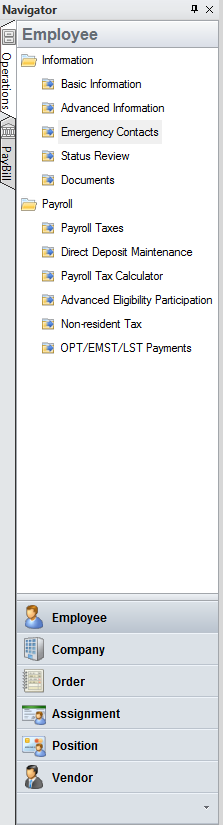
Whenever you perform an action from the ribbon (for example, a quick look up), the appropriate category on the Navigator opens automatically. For example, if you perform a Company look up, the Company portion of the Navigator opens automatically.
If you want to access a different category on the navigator, simply click the Category button. The Action and View options for that category will then display at the top of the Navigator
To move between the Operations and PayBill navigator, click the tabs on the upper left side of the Navigator. The Category buttons will change to reflect the area with which you are working.
If you would like to change the vertical size of the upper area of the Navigator, click on the border between the upper area and the buttons, hold your mouse button down and scroll up or down. If the bottom area doesn’t have space for all of the buttons, the icon of the button will appear at the bottom of the Navigator.
To select an action to perform or a window to view, simply single click on it.
You can access the System Administrator Navigator by logging in to the System Administration division of StaffSuite.
Click the light bulb button above (upper right) in this help topic, or click the back arrow below, to return to the StaffSuite Main Window topic. From there, you can explore a different part of StaffSuite's main window or continue your step-by-step introduction to StaffSuite.
![]()
|
|
Category Buttons
Movable Border