Position Billing Information
Operations > Position > Information > Billing
|
Position Billing Information Operations > Position > Information > Billing |
![]()
Billing Information summarizes the billing and fee information that applies to the position.
Most of the fields on this window default from information that was entered when the position was created.
For more information on position, click here.
Viewing and Editing Billing Information
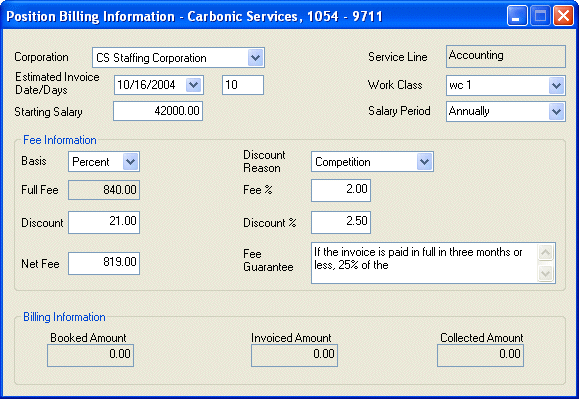
The Billing Information window is divided into three areas: Basic Information, Fee Information, and Billing Information.
Billing Details
This section provides basic billing information.
The fields include:
Corporation: Identifies the corporation that owns this position. You may edit this field by clicking ![]() and selecting a corporation from the list provided.
and selecting a corporation from the list provided.
Estimated Invoice Date/Days: Indicates the date and the number of days after the start date that you want to include this position in the billing process. Changing one field automatically changes the other. Thus, if you change the number of days, the date field will update automatically (and vice-versa). For more information on using StaffSuite's calendar, click here.
Starting Salary: Indicates the starting salary for the position. You may edit this field.
Service Line: Indicates the line of service or type of business for which a company requires staffing (e.g., technical, clerical, light industrial). This defaults from the order's service line and may not be edited on this window.
Work Class: Indicates the work class associated with this position. A work class can be used to organize reports that analyze the profitability of your positions. You can edit the work class by clicking ![]() and selecting one from the list provided. The options on the drop-list are user-defined and can be changed using StaffSuite's Edit List functionality.
and selecting one from the list provided. The options on the drop-list are user-defined and can be changed using StaffSuite's Edit List functionality.
Salary Period: Indicates the time span that the starting salary represents (Annually, Daily, Hourly, Monthly, or Weekly). You can edit the field by clicking ![]() and selecting a period from the list provided.
and selecting a period from the list provided.
Fee Information
This section provides information about your fees and discounts associated with this position. The fields include:
Basis: Indicates whether your fees are based on a percentage of the salary or a fixed amount. Depending on your selection here, different fields become active in this area. For example, if you select Percent, the Fee % field becomes active.
Discount Reason: Indicates the reason you are giving the company a discount on this position, if any. This field is optional. The options on the drop-list are user-defined and can be changed using StaffSuite's Edit List functionality.
Full Fee/Fee %: Indicates the actual fee amount, before discounting (Full Fee) or the percentage of the salary that makes up the fee (Fee %). The active field depends on your selection in the Basis field. Changing either of these fields automatically recalculates the other field. For example, if you change the fee %, the Full Fee field will adjust to the new percent. If you change the Full Fee field, the percent will adjust.
Discount/Discount %: Indicates any discount offered on the Full Fee amount. You can enter information into either the Discount or Discount % fields. Changing one field automatically updates the other field. For example, if you change the Discount %, the Discount field will adjust to the new percent. If you change the Discount field, the percent will adjust.
Net Fee: Indicates the final fee amount based on the formula: Full Fee minus Discount. You may edit this field and any change will automatically update the Discount field. For example, if your Full Fee is $1000 and your Discount is $100 resulting in a Net Fee of $900 and you change the Net Fee to $800, the Discount will automatically change to $200.
Fee Guarantee: Indicates the terms of a fee guarantee, if any. For example, you might have an agreements with a company that part or all of the fee is guaranteed if certain milestones are reached or certain conditions are met. This field is optional.
Billing Information
These fields house up-to-date information about billing for the position. You may not edit these fields as they are tracked automatically by the system. The fields include:
Booked Amount: Indicates the sum of the Net Fee amounts for this position that have been posted in a position billing batch in the PayBill division of StaffSuite.
Invoiced Amount: Indicates the sum of the Net Fee amounts for this position and the sales tax that is included on the invoice created during the billing process in the PayBill side of StaffSuite.
Collected Amount: Indicates the sum of the payments and A/R adjustments related to invoices on which this position is billed.
![]()
Related Topics: