Process Eligibility Options Screen
|
Process Eligibility Options Screen |
![]()
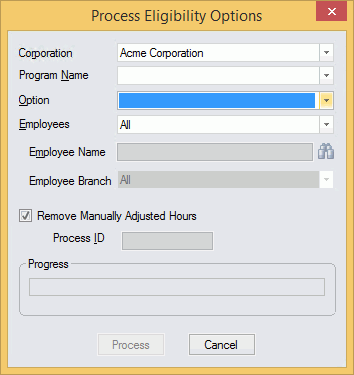
Click here to return to the Process Eligibility Options main topic page.
|
Corporation |
Use |
|
|
|
|
Program Name |
Use |
|
|
|
|
Option |
Use
For example: You may have a program set up that occurs over a set period of time (e.g., if you work 100 hours between one date and another, you get the incentive). In this case, you would select to recalculate hours only since the system will ignore any accumulated hours outside of the program's effective dates. On the other hand, you may have a program set up that occurs on a yearly basis. If you select to recalculate by hours only, the system will ignore any hours accumulated outside of that single year. However, if you recalculate accumulation periods, the system will create a new occurrence (or instance) of the program for all dates outside of the single year. |
|
|
|
|
Employees Employee Name |
The Employees field only enables if you select one of the recalculating options. This defines which employee's eligibility program should be recalculated. Use
|
|
|
|
|
Employee Branch |
The Employees Branch field activates whenever "Group Add" is selected in the Option field. If you select a branch then the program is only assigned to employees with the selected home branch (who also are part of the Eligibility program). If you select "All" then the Branch restriction is removed. |
|
|
|
|
Remove Manually Adjusted Hours |
The Remove Manually Adjusted Hours field only activates if you select one of the recalculating options. Use the checkbox to select/deselect this option. If this option is selected (checked), then manually adjusted hours are removed from the recalculation. If this option is not selected (unchecked), then manual hours are included in a recalculation. |
|
|
|
|
Process ID |
Unique number identifying the eligibility options process. StaffSuite automatically assigns a processing ID once processing begins. This allows you to identify the process in the system and find reports generated during the process. |
|
|
|
|
Progress |
This bar shows the progress of the eligibility options process. |
|
|
|
|
Process |
Click this button to begin the eligibility options process based on the criteria entered. |
|
|
|
|
Cancel |
Click this button to close the window without processing eligibility options. |
|
|
|
![]()
Related Topics:
|
|
|