Process Payroll Screen
|
Process Payroll Screen |
![]()
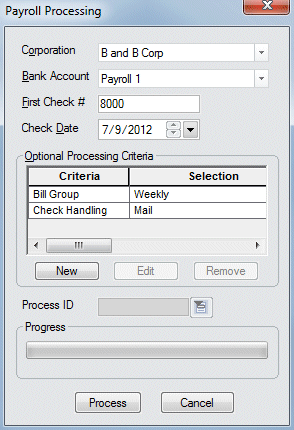
Click here to return to the Process Payroll main topic page.
|
Corporation |
Use |
|
|
|
|
Bank Account |
Use |
|
|
|
|
First Check # |
Enter the first check number used for this payroll process. StaffSuite performs a quick diagnostic to check if the number entered has already been used. If so, a warning message is displayed. Enter a different number in the field to proceed. |
|
|
|
|
Check Date |
Use Click here for more information on using StaffSuite's calendar. |
|
|
|
|
Optional Processing Criteria |
The grid shows all optional processing criteria selected for this payroll process. Optional processing criteria allows you to further group the way the system processes payroll. For example, you can process only a specific batch ID or bill group or service line. You have the following options on the Payroll Processing window:
Click here for more information on Optional Processing Criteria. |
|
|
|
|
Process ID |
Unique number identifying the payroll process. StaffSuite automatically assigns a processing ID once processing begins. This allows you to identify the process in the system through the updating procedure. |
|
|
|
|
Progress |
This bar shows the progress of the payroll process. |
|
|
|
|
Process |
Click this button to begin the payroll process based on the criteria entered. |
|
|
|
|
Cancel |
Click this button to close the window without processing payroll. |
|
|
|
![]()
Related Topics:
|
|
|