Reset Position Billing Screen
|
Reset Position Billing Screen |
![]()
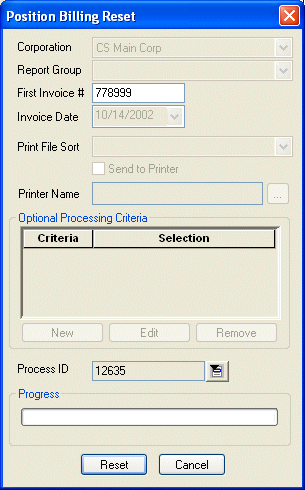
Click here to return to the Reset Position Billing main topic page.
|
Corporation |
The corporation (Federal tax ID) associated with this billing process. The field may not be edited. |
|
|
|
|
Report Group |
The report group associated with this billing process. The field may not be edited. |
|
|
|
|
First Invoice # |
The first invoice number in the billing process that needs to be reset. This defaults to the first invoice number in the billing process, but can be edited if you do not want to reset all the invoices in the process. If that is the case, enter the number of the first invoice you DO want reset. |
|
|
|
|
Invoice Date |
The calendar date of the invoices being processed. The field may not be edited. |
|
|
|
|
Print File Sort Send to Printer Printer Name |
If the Report Group is a master report group, the Print File Sort indicates the order in which invoices should be output for printing (invoice number, branch name, branch number). The Send to Printer and Printer Name fields indicate whether the original timesheet billing was sent directly to the printer (if Send to Printer is checked) and if so, which printer it was sent to (Printer Name). NOTE: The Send to Printer option is only available if your configuration file has been set to allow printing to a local printer. By default, this option is off. To turn on this option, call Bond Support at 1-800-925-1519. Additionally, The options in the Printer Name drop list are also set up in your server configuration file. To add/edit/remove a printer, call Bond Support at 1-800-925-1519. |
|
|
|
|
Optional Processing Criteria |
The grid shows all optional processing criteria selected for this billing process. The field may not be edited. Click here for more information on Optional Processing Criteria. |
|
|
|
|
Process ID |
Unique number identifying the billing process. StaffSuite automatically assigns a processing ID once processing begins. The field may not be edited. |
|
|
|
|
Progress |
This bar shows the progress of the reset process. |
|
|
|
|
Reset |
Click this button to begin the reset process based on the criteria entered. |
|
|
|
|
Cancel |
Click this button to close the window without resetting billing. |
|
|
|
![]()
Related Topics:
|
|
|