The Ribbon
|
The Ribbon |
![]()
Introduction

The Ribbon gives you access to those actions that typically cross category boundaries (for example, look-ups, adds, lists, etc.). There are eight different ribbons for the Operations and PayBill areas (the ribbon is not used for System Administration). To access a ribbon, simply click on one of the tabs (Home, Employee, Company/Rep, etc) located along the top of the StaffSuite window.
For information on customizing the Ribbon, click here.
Each ribbon is subdivided into groups of like functionality (e.g. Actions, Lists, etc.). The group’s indicator is listed below the icons on the ribbon. Single-click on an icon to perform the action associated with it.
On the far right of each ribbon are the following buttons:
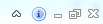
The first button auto-hides the ribbon (the ribbon displays when you click one of the tabs, but disappears when you begin working in the Navigator, Main Grid or Detail pane). The second button opens the About window. The last three buttons (from left to right) minimize, restore and close the currently selected Session window.
NOTE: On lower resolutions or if the StaffSuite window is not maximized, the text that appears next to the icon describing its functionality may not display. If this is the case, you can maximize the StaffSuite window, increase your screen resolution or simply hover over the icon with your mouse pointer to display text that describes the icon’s functionality.
Click the light bulb icon above (upper right) or click the back arrow below to return to the StaffSuite Main Window topic. From there, you can explore a different part of StaffSuite's main window or continue your step-by-step introduction to StaffSuite.
![]()
|
|