Send E-mail About
Employee Ribbon > Activities Group > E-mail > Send E-mail About
|
Send E-mail About Employee Ribbon > Activities Group > E-mail > Send E-mail About |
![]()
Send E-mail About allows you to send an email about an employee. Basically, it allows you to quickly send an email to a company (or companies), company rep (or reps), and/or staffing service rep (or reps) about an employee with a resume attached.
Before Sending an E-mail About
The Employee must have an associated document in DMS. If not, the system will display a message noting that the employee does not have an associated document and disallow the email.
Sending an E-mail About
Upon selecting the "Send E-mail About" option on the Employee Ribbon, the following window displays:
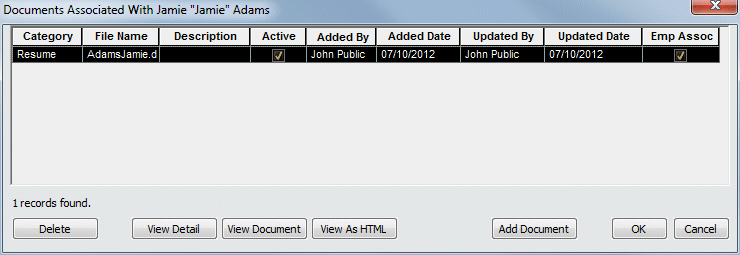
Select a file to attach to the email and click OK.
You can also take the following actions on this window:
Delete: Allows you to remove the selected document from its association to the employee.
View Detail: Displays the Document detail window giving you information about its category, description, associations, etc. For more information on this window, click here.
View Document: Opens the document in its associated application for viewing purposes. NOTE: Any changes made and saved in the associated application from here do NOT affect the document stored in DMS.
View As HTML: Displays the document in an HTML window for viewing purposes.
Add Document: Allows you to associate a new document with the employee.
Once you click OK, the Manage E-mail window displays with the selected document defaulted in the Attachments area. For more information about sending a resume to someone, click here.
To see a table explaining the various activities that are created, click here.
![]()