Skill Edit List Basic Screen
|
Skill Edit List Basic Screen |
![]()
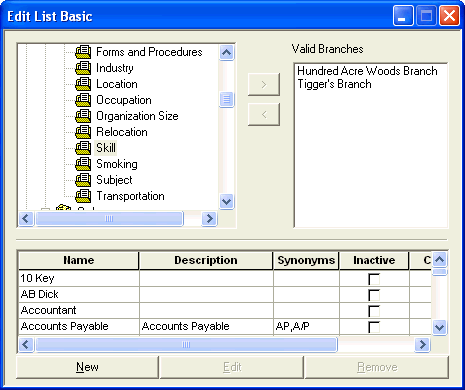
Click here to return to the Skill Edit List Basic main topic page.
|
Skill Edit List Area |
This area is used to select the skill edit list to which you want to add/edit/remove values or for which you want to create a branch-specific skill edit list. The tree structure is built using the following levels:
Click the "+" (plus) symbol to see the contents of a sublevel. Click the "-" (minus) symbol to hide the contents of a sublevel. |
|
|
|
|
Valid Branches |
This area displays all valid branches for the selected staffing service component. By clicking on a branch name and clicking the left arrow button - |
|
|
|
|
Move Buttons |
These buttons are used to create or remove branch-specific skill edit lists. To create a branch-specific skill edit list:
To remove a branch-specific skill edit list:
|
|
|
|
|
Name Description Synonyms Inactive |
This grid displays the values (or contents) currently in the selected component or branch-specific skill edit list. You can select a value by clicking on it. When you do, the row containing the skill edit list Name, Description, Synonyms and Inactive indicator is highlighted. You have 3 options:
|
|
|
|
![]()
Related Topics:
|
|
|
|
|
|