Vendor Check Look Up
|
Vendor Check Look Up |
![]()
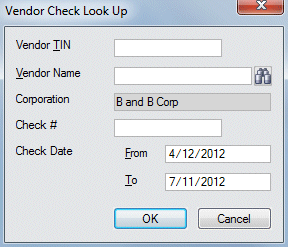
|
Vendor TIN |
Enter the tax identification number (TIN) of the vendor associated with the check for which you are looking. You can leave this field blank if you are not looking for a specific TIN. |
|
|
|
|
Vendor Name |
Enter the Vendor Name associated with the check for which you are looking. If you are not sure of the name, click You can leave this field blank if you are not looking for a specific Vendor name. |
|
|
|
|
Corporation |
Enter the corporation associated with the check for which you are searching. You can leave this field blank if you are not looking for a specific corporation. |
|
|
|
|
Check # |
Enter the check number associated with the check for which you are searching. You can leave this field blank if you are not looking for a specific check number. |
|
|
|
|
Check Date From/To |
Use the calendar control to select the check dates associated with the checks you want to search.
You can also leave this field blank if you are not looking for a specific date range. The From date defaults to the current date minus 90 days, but can be changed. |
|
|
|
|
OK |
Click this button to perform the search based on the criteria entered in the other fields. Results are displayed in the Vendor Check History window or, if there is only one result, the window from which the vendor check look up was run is populated.. |
|
|
|
|
Cancel |
Click this button to close the window without performing the search. |
|
|
|
![]()