Add PayBill Code Screen
|
Add PayBill Code Screen |
![]()
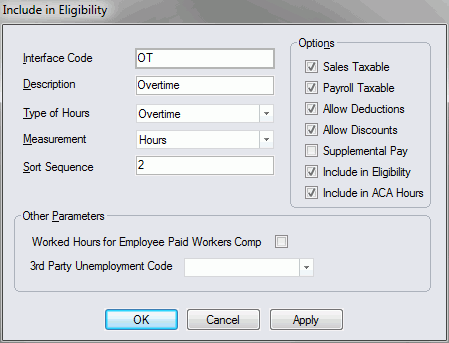
Click here to return to the Add PayBill Code main topic page.
|
Interface Code |
Enter the actual code name to interface with the PayBill division. Whenever you are able to select a PayBill Code from a list of options, the information you enter in this field will display in the drop list. Therefore, most users simply type a full description, rather than an abbreviated code (e.g., Regular instead of REG, Overtime instead of OT, etc.). The code must be unique. This is a REQUIRED field. |
|
|
|
|
Description |
Enter a description that will be associated with the Interface Code. In many cases, this will simply be a repeat of the information entered in the Interface Code field. However, if you entered an abbreviation in the Interface Code field, this field should contain a fuller description of the PayBill Code. |
|
|
|
|
Type of Hours |
Use Your selection here affects how the system treats certain PayBill Codes. The following are hours types options:
This field is MANDATORY. |
|
|
|
|
Measurement |
Use This field is MANDATORY. |
|
|
|
|
Sort Sequence |
Enter a number to indicate the order in which paybill codes are printed on the employee's check stub. For example, sequence 01 codes are printed before sequence 02 codes. NOTE: Numbers 1-9 should be entered as 01-09. |
|
|
|
|
Options |
If the PayBill Code is sales taxable, place a check in the Sales Taxable field. If the PayBill Code is payroll taxable, place a check in the Payroll Taxable field. If deductions can be subtracted from this PayBill Code, place a check in the Allow Deductions field. If the PayBill Code is discountable for invoicing, place a check in the Allow Discounts field. If the PayBill Code is considered supplemental pay, place a check in the Supplemental Pay field. If the PayBill Code should be included in eligibility levels, place a check in the Include in Eligibility field. If the PayBill Code should be included in the calculation of hours for ACA eligibility, place a check in the Include in ACA Hours field. Clicking on a checkbox toggles it between checked and unchecked. |
|
|
|
|
Other Parameters |
In the Worked Hours for Employee Paid Workers Comp check box, place a check in the box if the employee is required to pay workers compensation on this type of PayBill Code. Clicking on the box toggles it between checked and unchecked. In the 3rd Party Unemployment Code field, use |
|
|
|
|
OK/Cancel/Apply |
Click OK to save the new PayBill Code and close the window. Click Apply to save the new PayBill Code, but leave the window open allowing you to add another PayBill Code. Click Cancel to close the window WITHOUT saving the new PayBill Code. |
|
|
|
![]()
Related Topics:
|
|