Add Vendor Pay Auto Screen
|
Add Vendor Pay Auto Screen |
![]()
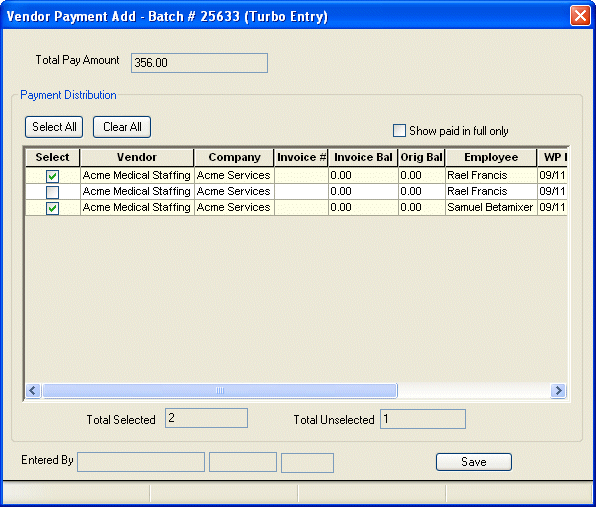
Click here to return to the Add Vendor Pay Auto main topic page.
|
Total Pay Amount
|
Displays the sum of the Pay Amounts (see Pay Amt column in the Payment Distribution gird) for all selected transactions. This field is calculated automatically as you select/deselect transactions and cannot be edited directly. |
|
|
|
|
Select All Clear All |
Click the Select All button to select all listed transactions (a check will display in the box in the Select column). Click the Clear All button to deselect all listed transactions (all boxes in the Select column will be empty) |
|
|
|
|
Show paid in full only |
When this box is checked, only those secondary source timesheet transactions that have been billed and paid in full (invoice balance is zero) by your customer (the company) will display. When unchecked, all unpaid secondary source timesheet transactions for this vendor will display (whether paid in full or not). The box is checked by default. Clicking in the box toggles it between checked and unchecked. |
|
|
|
|
Payment Distribution grid |
Displays all pending secondary sourcing transactions (has a vendor bill number and has not been selected in a different Vendor Pay batch) from all vendors (which correspond to the batch corporation) . Additionally, if the "Show paid in full only" box is checked, the grid will show only those transactions that have been billed and paid in full by your customer (the company). The following columns are listed in the grid:
Search results are displayed in the Payment Distribution area by vendor name (alphabetically) and then by transaction date (oldest to newest). By default, all items are selected for payment. However, you can edit this by:
NOTE: You may not enter a partial payment for any item. |
|
|
|
|
Total Selected Total Unselected |
Total Selected displays the total number of transactions selected for payment. Total Unselected displays the total number of transactions that have not been selected for payment. |
|
|
|
|
Entered By |
Information about the staffing service rep that originally entered the information on this window. |
|
|
|
|
Saves the information entered on the window, creates separate batch references per selected vendor, and closes the window. |
|
|
|
|
![]()
Related Topics:
|
|