Delete Vendor Pay
PayBill > Vendor Payment Edit Window > Delete Vendor Pay Button
|
Delete Vendor Pay PayBill > Vendor Payment Edit Window > Delete Vendor Pay Button |
![]()
Delete Vendor Pay allows you to delete a payment that:
has not been posted
is not currently selected for posting or proofing
is not in use by another user
Deleting a Vendor Payment
Make sure there that the Vendor Payment you want to delete is displayed in the Detail Pane (If you do not have one displayed, you can use the Vendor Pay Look Up functionality).
Click the Delete Vendor Pay button and the following message appears:

Note: Make sure the batch ID and reference number listed matches the Vendor Payment you want to delete.
If the reference number listed matches the reference number of the Vendor Payment you want to delete, click Yes. If the reference number does not match (or you decide not to delete the Vendor Payment), click No.
If you click Yes, the system responds with the following message:
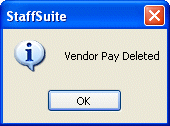
Click OK.
![]()
Related Topics:
|
|