Bank Account Add/Basic Screen
|
Bank Account Add/Basic Screen |
![]()
NOTE: The Bank Account Basic window is shown below. The Bank Account Add window is identical except for the Title Bar.
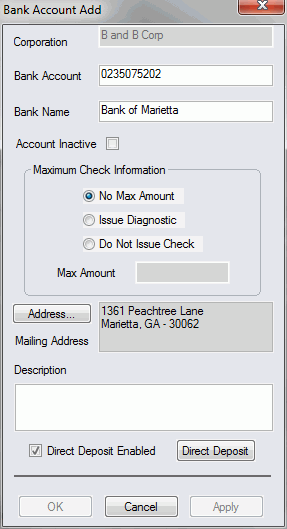
Click here to return to the Bank Account Add main topic page.
|
Corporation |
Displays the Corporation associated with this Bank Account. This field defaults automatically based on the Corporation in currency and may not be edited. |
|
|
|
|
Bank Account |
Unique information identifying the bank account. Most users either enter the purpose of the account (Temporary Payroll, Payroll, etc.) or the account number. NOTE: The system will disallow adding a bank account if the information in the Bank Account field matches that of another bank account of the same corporation. |
|
|
|
|
Bank Name |
Identifies the name of the financial institution with which you are doing business. |
|
|
|
|
Account Inactive |
Click on this checkbox to make this bank account inactive. |
|
|
|
|
Maximum Check Information |
You can choose one of three options (selecting one automatically deselects the other two):
For the latter two options, enter the maximum amount for a payroll processed check in the Max Amount text box (e.g., 1000 equals $1000.00, 925.75 equals $925.75) |
|
|
|
|
Mailing Address |
The mailing address of the bank account. You can edit the address by clicking the Address... button. |
|
|
|
|
Description |
This is a free-form text box allowing you to enter any relevant notes about this bank account. |
|
|
|
|
Direct Deposit Enabled |
If you want this bank account to be used for direct deposit purposes, click the box (so that it is checked) in the Direct Deposit Enabled field. This activates the Direct Deposit button, which leads you to a window where you can enter your Direct Deposit information. If you do not want the account used for direct deposit purposes, make sure you leave the box unchecked. For more information on adding Direct Deposit information, click here. |
|
|
|
|
OK/Cancel/Apply |
Click the OK button to save your new bank account and close the Bank Account Add window. Click Apply to save your new bank account, but leave the Bank Account Add window open (so you can add another bank account). Click Cancel to close the Bank Account Add window WITHOUT saving your new bank account. |
|
|
|
![]()
Related Topics:
|
|