Clear Check Import Template Listing
System Administration > Import Configurations > Actions > List Clear Check Import Templates
|
Clear Check Import Template Listing System Administration > Import Configurations > Actions > List Clear Check Import Templates |
![]()
Clear Check Import Template Listing displays a grid of all current templates used to import cleared check information. You can add new, edit existing, or delete obsolete templates.
For more details about import configurations, click here.
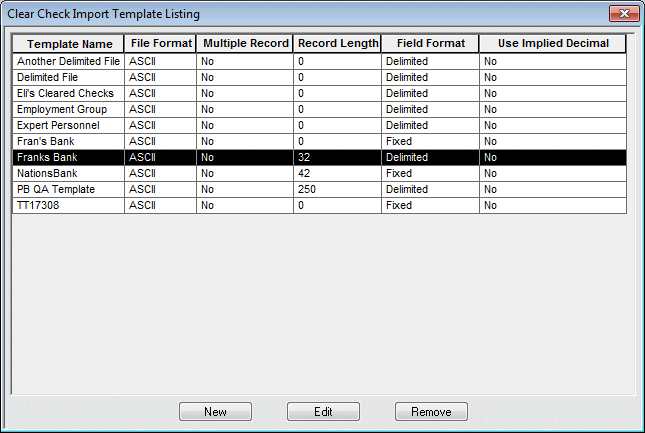
About the Clear Check Import Template Listing
The initial grid is sorted by template name (in alphabetical order, from A to Z). You can click on a column's right border to make the column larger or smaller (click the border, hold the mouse button down, move the border, release the mouse button). Also, you can right click on any column in the grid and receive three options:
Sort Ascending: Sorts 0 to 9 and A to Z.
Sort Descending: Sorts 9 to 0 and Z to A.
Save Layout: Saves any changes you have made to the layout.
The following columns are located on the grid:
Template Name: Identifies the unique name for the template. This is how you will identify the template throughout the other areas of StaffSuite.
File Format: Identifies the format used for the file. Currently, the only format supported is ASCII.
Multiple Record: Identifies whether multiple record types are used in this template.
Record Length: Identifies the number of characters contained in each record.
Field Format: Identifies the field format used in the template. Fixed indicates that each data field is consistently the same length throughout the file. Delimited indicates that the length of the file varies and that a particular character is used to indicate where one field ends and another begins.
Use Implied Decimal: Indicates whether the Cleared Amount Format - Implied Decimal field is checked on the Edit Clear Check Import Template window.
Adding a Clear Check Import Template
Click ![]() .
.
The New Clear Check Import Template window displays.
Click here for more information on the New Clear Check Import Template window.
Editing a Clear Check Import Template
Select the template that you want to edit (by clicking on it).
Click ![]() .
.
The Edit Clear Check Import Template window displays.
Click here for more information on the Edit Clear Check Import Template window.
Removing a Clear Check Import Template
NOTE: An Import Template can only be deleted if no process is being run which uses the Import Template.
Select the template that you want to delete (by clicking on it).
Click ![]() .
.
The template is deleted.
![]()
Related Topics:
|
|
|
|
|
|