Wage Code Translations
System Administration > Import Configurations > Actions > Wage Code Translations
|
Wage Code Translations System Administration > Import Configurations > Actions > Wage Code Translations |
![]()
Wage Code Translations displays a grid of all current wage code translations used for timesheet import files/TempBuddy integration. You can add new, edit existing, or delete obsolete translations.
NOTE: You can import a timesheet file without having your wage code translations set up, BUT you cannot process the imported timesheets until all your wage code translations are set up.
NOTE: StaffSuite requires the following specific wage and expense codes be mapped for TimeKeeper in order to retrieve approved timesheets: Regular, Overtime, Doubletime, Mileage, Parking, Per diem, Housing and Other.
TempBuddy: In order to integrate with TempBuddy, steps need to be taken within both StaffSuite and TempBuddy to ensure that the two are able to communicate with each other. This is the step that matches PayBill Codes in StaffSuite with Rule Names in TempBuddy.
Other steps in the process include (click on the link to get more information on each step):
For more details about import configurations, click here.
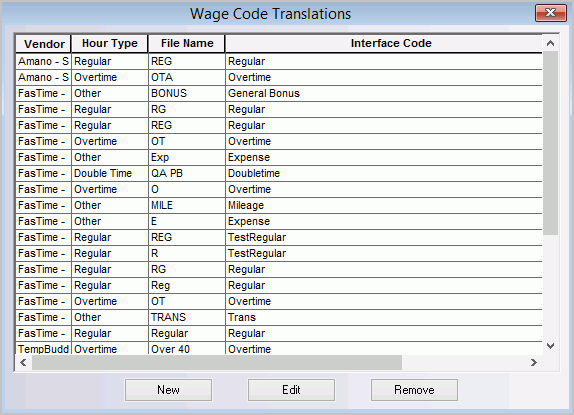
About Wage Code Translations
The initial grid is sorted by vendor name (in alphabetical order, from A to Z). You can click on a column's right border to make the column larger or smaller (click the border, hold the mouse button down, move the border, release the mouse button). Also, you can right click on any column in the grid and receive three options:
Sort Ascending: Sorts 0 to 9 and A to Z.
Sort Descending: Sorts 9 to 0 and Z to A.
Save Layout: Saves any changes you have made to the layout.
The following columns are located on the grid:
Vendor: Identifies the vendor for which this wage code translation was entered. Options are Amano - Specific, FasTime - Emp ID, FasTime - SSN, TempBuddy and TimeKeeper.
Hour Type: Identifies the StaffSuite PayBill code Hour Type that corresponds to the timesheet import vendor's wage code or the TempBuddy rule in the File Name column. Options are Direct Hire Billing, Doubletime, Other, Overtime, Regular, Tips, and Triple Time.
File Name: Identifies the filename of the timesheet import vendor's wage code or TempBuddy rule that corresponds to the StaffSuite PayBill code Hour Type listed in the Hour Type column.
Interface Code: Identifies the StaffSuite PayBill code's Interface Code that corresponds to the timesheet vendor's wage code or TempBuddy rule in the File Name column. The Interface Code is created when you add a PayBill Code.
Adding a Wage Code Translation
Click ![]() .
.
The Wage Code Translations window displays.
Click here for more information on the Wage Code Translations window.
Editing a Wage Code Translation
Select the translation that you want to edit (by clicking on it).
Click ![]() .
.
The Wage Code Translations window displays.
Click here for more information on the Wage Code Translations window.
Removing a Wage Code Translation
Select the translation that you want to delete (by clicking on it).
Click ![]() .
.
The translation is deleted.
![]()
Related Topics:
|
|
|
|
|
|