Forms and Procedures List
Operations > Company > Information > Forms and Procedures
|
Forms and Procedures List Operations > Company > Information > Forms and Procedures |
![]()
The Forms/Procedures List window allows you to see which Forms/Procedures are required by the company for the service line indicated. If a parent company is in currency, you will see those forms and procedures added for that parent company AND all forms and procedures required by the company's associated staffing service branch. If a child company is in currency, you will see all forms and procedures added to that child company AND the parent company AND the company's associated staffing service branch.
If a staffing service branch refers to a staffing service component, you will see that indicated on the screen. For example, in the screenshot below, the Criminal Background, Employee Handbook and Interview forms and procedures are all required at the branch level...but the branch is referring to the Division level staffing service component.
You may not remove a form/procedure required at either the branch or higher company level (within the company's organization). However, you can add a form/procedure required at this company level, by clicking the Add button. For more information about adding required Forms and Procedures, click here.
Click here for a more thorough explanation of the cascading nature of Pre-Hire Forms and Procedures.
For more information on company, click here.
Viewing Pre-Hire Forms/Procedures
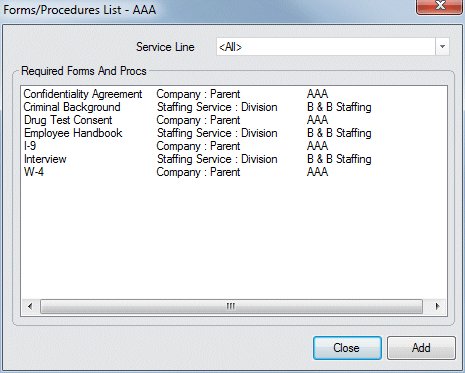
To view the Forms/Procedures required for a specific service line, click ![]() in the Service Line field and select the service line. It will show forms/procedures specific to that service line as well as forms/procedures required for all service lines. To view Forms/Procedures required for all service lines, click
in the Service Line field and select the service line. It will show forms/procedures specific to that service line as well as forms/procedures required for all service lines. To view Forms/Procedures required for all service lines, click ![]() and select <All>. It will show only those forms/procedures required for all service lines (and not any forms/procedures required for a specific service line).
and select <All>. It will show only those forms/procedures required for all service lines (and not any forms/procedures required for a specific service line).
To Add to the list of Forms/Procedures, click Add. This takes you to the Company Forms and Procedures window. If you do not want to make changes to the list, click Close.
![]()
Related Topics: