View Company Structure
Operations > Company Basic Window > View Company Structure Button
|
View Company Structure Operations > Company Basic Window > View Company Structure Button |
![]()
The View Company Structure window allows you to get a quick overview of the relationship between the company's parent, division, location, and department offices. It is presented in a tree view (like the Navigator) with the parent at the top of tree.
You can list the name, the name and the address, the name and the alias, or the name and component level of the company component. You can access one of the listed companies by double-clicking the company name. Finally, you can also assign ownership information.
For more information on company, click here.
Using the Company Structure Window
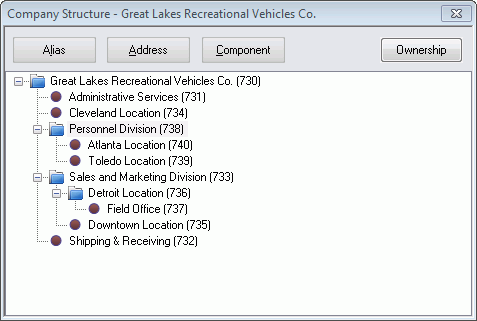
When you first open the window, only the name of each company component associated with the company in currency is displayed.
You can do the following:
|
To... |
Do This... |
|
See the name and alias name of each company... |
Click the Alias button. |
|
|
|
|
See the name and address of each company... |
Click the Address button. |
|
|
|
|
See the name and level of each company... |
Click the Component button. |
|
|
|
|
See the lower level company associated with a selected company... |
Click the + (plus) sign next to the company. |
|
|
|
|
Hide the lower level company associated with a selected company... |
Click the - (minus) sign next to the company. |
|
|
|
|
To view or assign ownership information...
|
Click the Ownership button. You are presented with a window that allows you to select whether the company is privately owned, publicly owned, or a subsidiary. |
|
|
|
|
To access a company... |
Double-click on the company name. |
![]()
Related Topics: