Healthcare Act Information Add/Edit
SysAdmin > Corporation > Actions > Healthcare Act Maintenance
|
Healthcare Act Information Add/Edit SysAdmin > Corporation > Actions > Healthcare Act Maintenance |
![]()
Healthcare Act Information Add allows you to add a new healthcare act information record for your corporation.
Healthcare Act Information Edit allows you to edit an existing healthcare act information record for your corporation.
You may only have one Healthcare Act Information record per year per corporation. You may only have one active Healthcare Act Information record per corporation.
For more information about the types of ACA Employees, click here.
NOTE: Due to the changing nature of the Affordable Care Act, most of the fields on this screen are editable so they can be changed as the law changes. However, unless a change in the law necessitates editing a field, Bond International Software strongly recommends using the default data for the selected measurement period.
For more information about corporations, click here.
Note: The following screenshot shows the Healthcare Act Information Add screen. The Healthcare Act Information Edit screen is identical (except for the title).
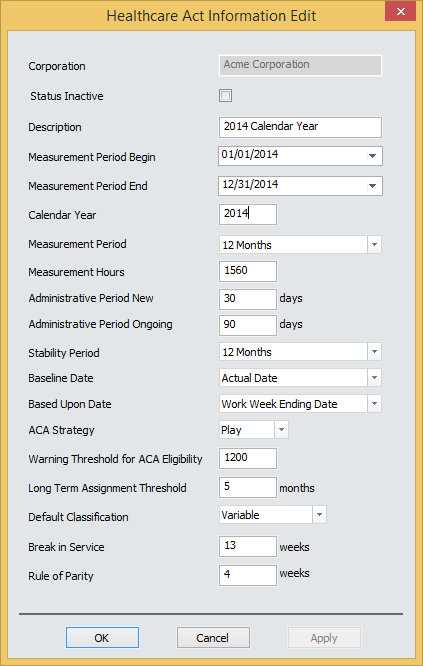
Adding a New Healthcare Act Information Record
On the Healthcare Act Information window, click New.
The Corporation field defaults from the Healthcare Act Information window and cannot be changed.
In the Status Inactive field, check the checkbox to make the new record inactive (for example, you may be setting a record up for the next year). Only one record in the Healthcare Act Information grid can be active at any time.
In the Description field, enter a name for the Healthcare Tax Record. You can use any description, but it should be sufficient to identify this specific record. (REQUIRED)
In the Measurement Period Begin field, pick the start date for the measurement period. (REQUIRED)
In the Measurement Period End field, pick the end date for the measurement period. (REQUIRED)
In the Calendar Year field, enter the 4 digit calendar year to which this record applies. This will be used in government reporting for the Affordable Care Act. You can only have 1 record per corporation for the same year, even if one is active and the other is inactive. (REQUIRED)
In the Measurement Period field, select the measurement period length (3, 6, 9 or 12 months) using the drop list. The default value is 12 months. (REQUIRED)
The Measurement Hours field defaults based on your selection in the Measurement Period field, but can be edited to any number of hours. This is used to determine if the Employee is eligible for insurance. (REQUIRED)
In the Administrative Period New field, enter the number of days you have to determine whether a new employee is eligible for healthcare and if so, to offer and enroll the employee in coverage. A new employee is one that has not been employed for a Measurement Period AND either cannot be reasonably determined as full-time at the date of hire OR has had a break in service. The default value is 30 days. (REQUIRED)
In the Administrative Period Ongoing field, enter the number of days to determine whether an ongoing employee is eligible for healthcare and if so, to offer and enroll the employee in coverage. An ongoing employee is one that has been employed for a complete Measurement Period AND has not had a break in service. The default value is 90 days. (REQUIRED)
The Stability Period field defaults based on your selection in the Measurement Period field. However, since the law allows exceptions to the normal stability period (for example, it is possible to have a 12 month stability period associated with a 6 month measurement period), this field can be edited. Options are 3, 6, 9 and 12 months. (REQUIRED)
The Baseline Date field is used with the Based Upon Date field to determine when a specific employee's Measurement Period begins. The field indicates whether, once the Based Upon Date is determined, the Measurement Period starts on that date (Actual Date) or on the first date of the following month (First of the Month following). The default is Actual Date.(REQUIRED)
The Based Upon Date field is used with the Baseline Date field to determine when a specific employee's Measurement Period begins. This field indicates whether the Measurement Period starting date is based upon the Work Week Ending Date of the timecard or the Assignment Start Date. The default is Work Week Ending. (REQUIRED)
In the ACA Strategy field, select whether your staffing service will Pay, Play or do Both for the calendar year and Corporation. (REQUIRED)
The Warning Threshold for ACA Eligibility field defaults to 1400 hours, but can be edited. This is used by the ACA-Employees Approaching Eligibility Report to remind you of employees approaching insurance eligibility.
The Long Term Assignment Threshold field defaults to 6 months, but can be edited. Any employee assigned to a Job that lasts over the amount of months listed in this field is automatically considered eligible for insurance.
The Default Classification field defaults to Variable. However, you may also select Non-Variable, Part Time or Seasonal. NOTE: Due to the consistently changing nature of ACA regulations, please check with an ACA expert to help define each of these classifications.
The Break in Service field defaults to 13 weeks, but can be changed. Break in Service refers to the number of weeks between an employee's separation and their rehire date. If it is over the Break in Service period, the employee can be treated as a new employee. The default period is based on current regulations, but due to changes that may occur in the law, this field is editable.
The Rule of Parity field defaults to 4 weeks, but can be changed. The Rule of Parity permits an employer to elect to treat a rehired employee whose break in service is less than the Break in Service period as a new employee if the number of consecutive weeks during which the employee was separated from service exceeds the greater of the Rule of Parity period. The default is based on current regulations, but due to the changing nature of the law, this field is editable in case the law changes.
When you are satisfied with the information added, click OK to add the record and close the window. Click Apply to add the record, but leave the window open to add another record. Click Cancel to close the window without saving the new record.
Editing a New Healthcare Act Information Record
On the Healthcare Act Information grid, click the row of the Healthcare Act Information record you want to edit and then click Edit.
The Healthcare Act Information Edit window displays.
You can edit any of the fields except Corporation and Stability Period (although the Stability Period field will automatically change to match any edit you make to the Measurement Period field).
When you are satisfied with your changes, click OK to save your changes and close the window. Click Cancel to disregard your changes and close the window.
![]()
Related Topics:
|
|
|
|
|
|