New/Edit Clear Check Import Template Screen
|
New/Edit Clear Check Import Template Screen |
![]()
Note: The New Clear Check Import Template window is shown below. The Edit Clear Check Import Template window is identical except for the title bar.
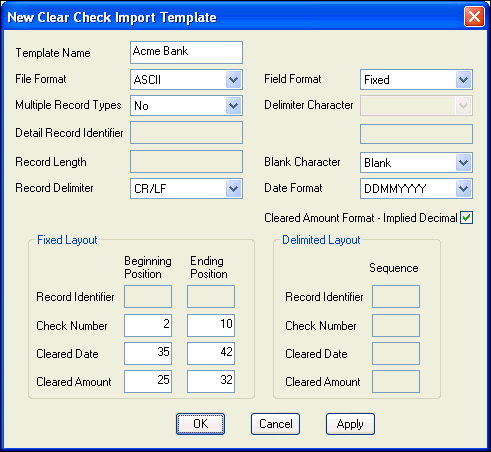
Click here to return to the New/Edit Clear Check Import Template main topic page.
|
Template Name |
Enter the name of the template. This is how you will identify the template throughout the other divisions of StaffSuite. The name must be unique. This is a REQUIRED field. |
|
|
|
|
File Format |
Use Currently, the only format supported is ASCII. |
|
|
|
|
Multiple Record Types Detail Record Identifier |
Use If you select Yes in the Multiple Record Types field, the Detail Record Identifier field activates (it stays inactive if you select No in the Multiple Record Types field). If the field is active, enter the letter or other code that identifies the detail record. This field is REQUIRED if the Multiple Record Types field is Yes. Also, if you select Yes for the Multiple Record Types, the Record Identifier field (in both the Fixed Layout and Delimited Layout section) becomes active and REQUIRED. |
|
|
|
|
Record Length Record Delimiter |
In the Record Length field, enter the record length (or total number of spaces) in one record in the file. This field is REQUIRED if you select None for the Record Delimiter. In the Record Delimiter field, use |
|
|
|
|
Field Format Delimiter Character |
In the Field Format field, use If you selected Delimited in the Field Format field, the Delimit Character field becomes active (it is inactive if you selected Fixed instead). Use |
|
|
|
|
Blank Character |
Use Options are Blank and Null. This field is REQUIRED. |
|
|
|
|
Date Format |
Use MM represents month. DD represents day. YY represents a two digit year (04). YYYY represents a four digit year (2004). This field is REQUIRED. |
|
|
|
|
Cleared Amount Format - Implied Decimal |
When you receive the amounts for your cleared checks the amounts may be formatted with a decimal, such as $24.00 or without a decimal, such as $2400. Click to select this checkbox if you want the system to always imply a decimal place in any amount it receives. For example, 2400 will be interpreted as 24.00 If the checkbox is not selected, 2400 will be interpreted as 2400. |
|
|
|
|
Fixed Layout |
If you selected Fixed in the Field Format field, the fields in this area are active. If you selected Yes in the Multiple Record Types field, the Record Identifier field is active. Enter the beginning and ending positions reserved for the record identifying data, check number, check date, and cleared amount. These fields are REQUIRED if your Field Format is Fixed. |
|
|
|
|
Delimited Layout |
If you select Delimited in the Field Format field, the fields in this area are active. If you selected Yes in the Multiple Record Types field, the Record Identifier field is active. Enter the sequence for the record identifying data, check number, cleared date, and cleared amount in each record. These fields are REQUIRED if your Field Format is Delimited. |
|
|
|
|
OK/Cancel/Apply |
Click OK to save the new (or edited) Template and close the window. Click Apply (only available when adding templates) to save the new template but leave the window open, allowing you to add more templates. Click Cancel to close the window WITHOUT saving the new (or edited) Template. |
|
|
|
![]()
Related Topics:
|
|
|