Onboarding Grid
|
Onboarding Grid |
![]()
The Onboarding Grid displays any search results involving onboarding. Selecting an entry on the grid brings that record into currency. You can right-click in the grid to select from a list of various options (for example, you can set an employee's Onboarding Status to Inactive by selecting the employee in the grid, right-clicking and then selecting Update Onboarding Status).
Click here for more information on working in grids.
NOTE: While the grid can display more records, it is optimized to display 1000 rows.
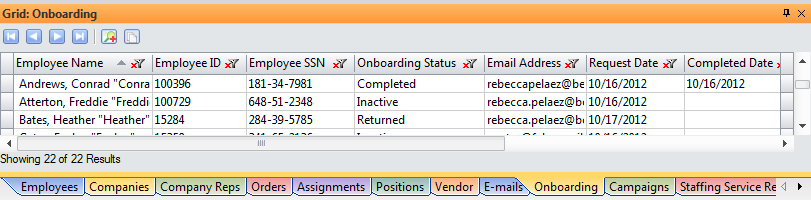
Click here to return to the Onboarding Look Up main topic page.
|
Name |
Name of the employee. Format: Last Name, First Name "Nickname" |
|
|
|
|
Employee ID |
Identification number of the employee. This is assigned automatically when the employee is added to the system. |
|
|
|
|
Employee SSN |
Social Security number of the employee. NOTE: Permission to view social security numbers is set up in the Staffing Service Rep Basic screen. A staffing service rep that does not have permission to view social security numbers will see the social security numbers masked with only the last four digits revealed. |
|
|
|
|
Onboarding Status |
Displays the current Onboarding Status for the employee:
|
|
|
|
|
Email Address |
Email address of the employee. This is the address that any onboarding request will/has been sent to. |
|
|
|
|
Request Date |
Date that the onboarding request was made. |
|
|
|
|
Completed Date |
Date that the data returned from Efficient Forms was used to update the Employee record. |
|
|
|
|
Branch Servicing |
Staffing Service Branch that is assigned to the employee. |
|
|
|
|
Temp Status |
Temporary status of the employee. |
|
|
|
|
Direct Hire Status |
Direct-Hire status of the employee. |
|
|
|
![]()
Related Topics: