Update Onboarding Screen
Onboarding Grid > Double-Click Employee
|
Update Onboarding Screen Onboarding Grid > Double-Click Employee |
![]()
The Update Onboarding Screen allows you to add the results returned from an onboarding request to an employee record. You can update one or more corporations.
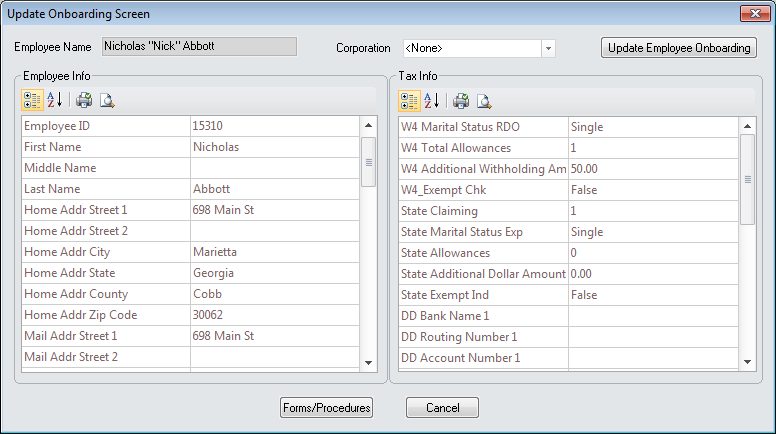
The Employee Name and all Employee Info and Tax Info display automatically (this is the information provided to Efficient Forms by the Employee). Using the buttons above the grids, you can (from left to right) categorize the information, alphabetize the information, print the grid or get a print preview of the grid.
The Employee's Staffing Service Branch's Corporation defaults into the Corporation field, unless there is already a tax record set up for it. If that is the case, no corporation defaults.
To update one or more corporations, select a corp (or multiple corps) in the Corporation droplist and click Update Employee Onboarding. This updates the employee's payroll/tax record (as well as direct deposit, emergency contact and employee contact information, if applicable) and changes the status of the Onboarding to Completed.
You can go back at any time and update other corporations simply by displaying the Update Onboarding Screen, selecting the corporation from the Corporation droplist and clicking Update Employee Onboarding. NOTE: Corporations that already have a Payroll Tax record set up will not display in the Corporation droplist.
Clicking the Forms/Procedures button take you to the Employee Forms/Procedures window allowing you indicate any provided documentation.
![]()
Related Topics:
.