Process Direct Deposit Transmission Screen
|
Process Direct Deposit Transmission Screen |
![]()
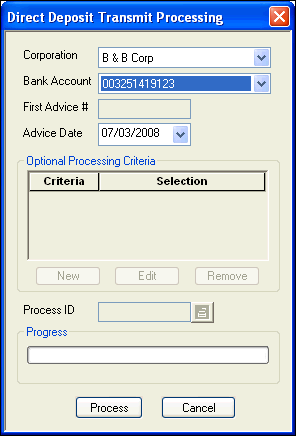
Click here to return to the Process Direct Deposit Transmission main topic page.
|
Corporation |
Use |
|
|
|
|
Bank Account |
Use |
|
|
|
|
First Advice # |
This field is disabled and not needed for a direct deposit transmission. |
|
|
|
|
Advice Date |
Use Click here for more information on using StaffSuite's calendar. |
|
|
|
|
Optional Processing Criteria |
The controls for Optional Processing Criteria are disabled for Direct Deposit Transmission since those options are timesheet and batch specific. |
|
|
|
|
Process ID |
Unique number identifying the direct deposit transmission process. StaffSuite automatically assigns a processing ID once processing begins. |
|
|
|
|
Progress |
This bar shows the progress of the direct deposit transmission process. |
|
|
|
|
Process |
Click this button to begin the direct deposit transmission process based on the criteria entered. NOTE: When you have successfully sent the transmission file to the bank, either delete it or move it from its currently location in your system. Until the file is moved, it will continue to show up in the Reset Direct Deposit Transmission window. Thus, it is possible that someone might accidentally reset a transmission that has already been successfully sent to the financial institution. |
|
|
|
|
Cancel |
Click this button to close the window without creating a direct deposit transmission file. |
|
|
|
![]()
Related Topics:
|
|