TimeKeeper Configuration
|
TimeKeeper Configuration |
![]()
The TimeKeeper Configuration screen allows you to configure the settings for the staffing service to send working job assignments along with the associated Employees and Company Reps to TimeKeeper and receive completed timesheet information from TimeKeeper. This screen is accessed by clicking the TimeKeeper button in the Staffing Service Basic screen and is only used by staffing services who use the TimeKeeper application to record timesheets.
Click here for more information about TimeKeeper.
For more information on staffing service, click here.
The configuration screen has a section for TimeKeeper Authentication where you set the user id, password, and default staffing service rep that will be used to do administrative work in TimeKeeper.
The TimeKeeper Integration section contains settings for sending data from StaffSuite to TimeKeeper automatically.
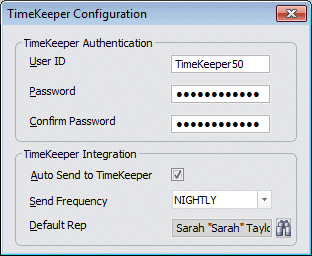
In the User ID field, enter the user id that will be used by anyone in your staffing service when they log in to the TimeKeeper application to do administrative work.
In the Password and Confirm Password fields, enter the same password that your staffing service reps will use to administer TimeKeeper. these two passwords must match exactly to save this information.
Click to select the Auto Send to TimeKeeper checkbox to have the working job assignment information automatically sent to TimeKeeper at a specified interval. If this checkbox is selected, the Send Frequency field below must also have an interval selected to save the screen.
In the Send Frequency field, select either Hourly or Nightly. This field is required and needed only if the Auto Send to TimeKeeper checkbox is selected. The Hourly frequency will send data at the top of each hour, and the Nightly frequency will automatically send date once a day at 8:00 PM.
In the Default Rep field, click on the lookup wizard button ![]() to open the Staffing Service Rep Lookup Wizard and select the rep whose name will default into TimeKeeper. This field is required only if the Auto Send to TimeKeeper checkbox is selected.
to open the Staffing Service Rep Lookup Wizard and select the rep whose name will default into TimeKeeper. This field is required only if the Auto Send to TimeKeeper checkbox is selected.
![]()
Related Topics:
|
|
|