Update Campaign
|
Update Campaign |
![]()
NOTE: In order to update a campaign, you must first create one. Click here for instructions on creating a campaign,
In order to view the Update Campaign window, you must first perform a Quick Campaign Look Up and then select one of the campaigns from the Campaigns Grid.
The Update Campaign window is similar to the Create Campaign window.
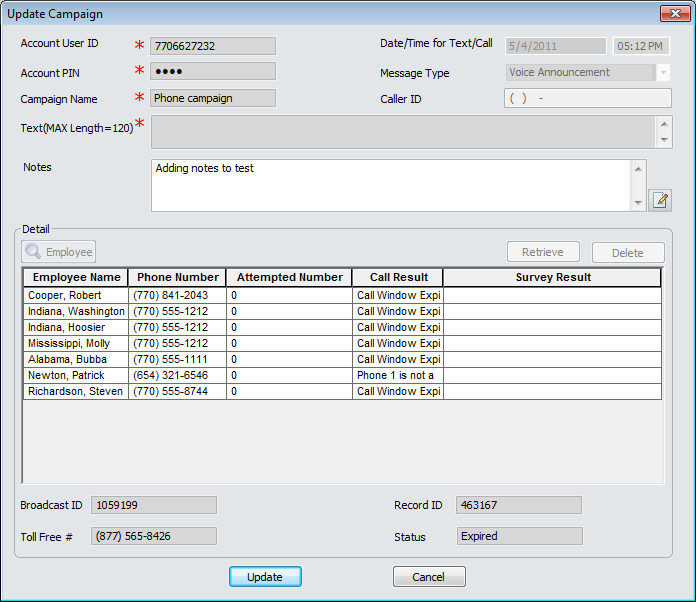
On the Update Campaign window, all of the fields (except the Notes field) are read-only. However, you can update the information displayed in the Employee Grid (in the Details area) and the Status field by clicking the Update button. This retries updated information from Call-Em-All and displays it.
You can update the Notes field. Clicking Update saves your edited information.
The following fields/columns are updated when the Update button is clicked:
Attempted Number: This is the number of times Call-Em-All attempted to contact the employee during the campaign.
Call Result: This is the outcome of the call to the employee. Since these results come directly from Call-Em-All, please contact them if you have any questions.
Survey Results: This displays the option selected as part of the survey. For example, if you have a survey that provides three options, you will see either a 1, 2 or 3 in this column (depending on what the employee selected).
Status: This displays the status of the campaign. Since these statuses come directly from Call-Em-All, please contact them if you have any questions.
NOTE: If you want to display the Employee Basic window for any employee in the list, single-click on the employee's row to select it and then click the Employee concurrency icon on the StaffSuite toolbar.
The Update button only functions for 90 days after the Scheduled Date (Date/Time for Text/Call) for the campaign. After that, the update button no longer retrieves information from Call-Em-All. However, during that 90 day window, you may update the campaign as often as needed.
![]()
Related Topics: