Forms and Procedures
Operations > Employee Basic Window > Forms/Procedures Button
Operations > Update Onboarding Screen > Forms/Procedures Button
|
Forms and Procedures Operations > Employee Basic Window > Forms/Procedures Button Operations > Update Onboarding Screen > Forms/Procedures Button |
![]()
Forms and Procedures allow you to track which forms and procedures have been completed by the employee and which have not.
The information entered here will be compared to the pre-hire requirements on the order to determine whether the employee can be filled on the assignment.
The list of forms and procedures that are available to choose is maintained as an edit list on the System Administration side of StaffSuite. If an edit list value is removed, it will no longer appear as a choice. If the value is made inactive, it will be marked with the letter "I" as long as it is selected for an employee, but once it is removed from the employee's record, it will no longer appear as a choice. NOTE: An inactive edit list value that is required for an assignment will still generate a warning to the user if they try to fill an assignment with an employee who has not satisfied that requirement.
If a Form/Procedure has reached its Expiration Date, the row font will change to a red color in order to call attention to it.
For more information on employee, click here.
The Forms and Procedures Grid List
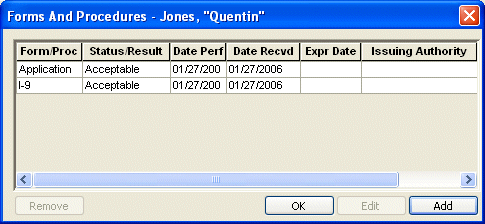
The Forms and Procedures grid displays the employee's forms and procedures and their current status.
The following columns are included on the grid:
Form/Proc: The name of the form/procedure (I-9, Reference Check, etc.)
Status/Result: The current status of the form/procedure (Acceptable, Incomplete, etc.)
Date Perf: The date on which the form/procedure was performed.
Date Recvd: The date on which the results of the form/procedure were received.
Expr Date: The expiration date of this form.
Issuing Authority: The agency reporting the results of the form/procedure.
Notes: Any notes specific to the form/procedure.
Adding/Editing a Form/Procedure
If you are adding a new form/procedure, click ![]() . If you are editing an existing form/procedure, select the form/procedure in the grid by clicking on its row and then click
. If you are editing an existing form/procedure, select the form/procedure in the grid by clicking on its row and then click ![]() .
.
The Add Form/Procedure or Edit Form/Procedure window displays. Click here to see how to work in the Add Form/Procedure window.
Removing a Form/Procedure
Select the form or procedure you want to remove by clicking on the row in the grid to highlight it.
Click ![]() .
.
When the dialog asks if you are sure you want to remove the item, click Yes.
Closing the Forms and Procedures Window
Click the OK button.
![]()
Related Topics: