W-2c Edit Dialog Screen
|
W-2c Edit Dialog Screen |
![]()
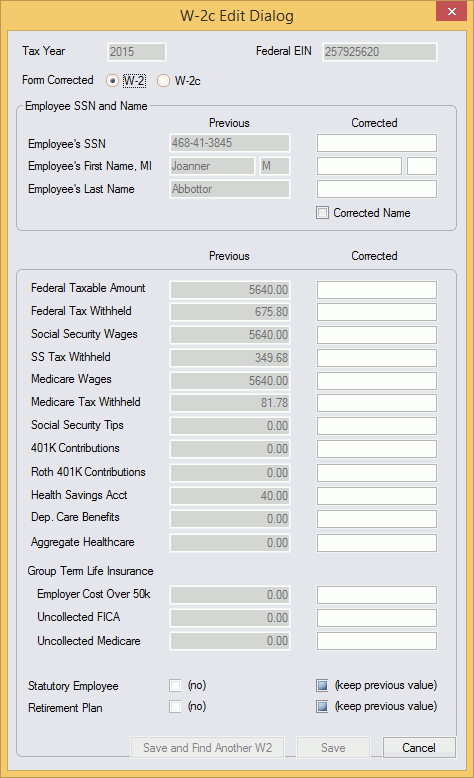
Click here to return to the W-2 Edit Dialog main topic page.
|
Tax Year |
This field is read-only and displays the tax year of the W-2c being created (or edited). |
|
|
|
|
Federal EIN |
This field is read-only and displays the Federal Employee Identification Number (EIN) of the Employee for which this W-2c is being created (or edited). |
|
|
|
|
Form Corrected |
Select one of the options (W-2 or W-2c) depending on the form you are correcting. If this is the first W-2c for this employee, click the W-2 option. If this W-2c is correcting a previous W-2c, click the W-2c option. |
|
|
|
|
Employee SSN and Name section |
This section lists basic information about the Employee associated with this W-2c. The Previous column lists the settings on the most recent W-2 or W-2c. Thus, if the original W-2 showed a Last Name of "Smith" and you created a W-2c to change it to "Smyth" and then created ANOTHER W-2c, the Last Name field in the Previous column would show "Smyth" (the setting on the most recent W-2c). If any information was changed from the original W-2 on a previous W-2c, an asterisk will appear next to the field in the Previous column. In the example above, the asterisk next to the Federal Taxable Amount field indicates that the Previous value represents a change made on an earlier W-2c. NOTE: Permission to view social security numbers is set up in the Staffing Service Rep Basic screen. A staffing service rep that does not have permission to view social security numbers will see the social security numbers masked with only the last four digits revealed. Enter any corrected information in the Corrected column. If you make a change to the Employee's First Name, Middle Initial (MI), or Last Name fields, then you MUST check the Corrected Name box. If you check the Corrected Name box, you must enter the FULL name in the Corrected Name fields as you want it to appear on the W-2c. For example, if you wanted to change "John L Doe" to "James L Doe", then you would check the Corrected Name box, enter "James" in the Corrected First Name field, "L" in the Corrected MI (Middle Initial) field, and "Doe" in the Corrected Last Name field. If you wanted to change "John L Doe" to "John Doe", you would check the Corrected Name box, enter "John" in the Corrected First Name field, "Doe" in the Corrected Last Name field, and leave the Corrected MI (Middle Initial) field blank. |
|
|
|
|
Tax Amounts section |
This section lists previous and corrected Tax Amount information for the W-2c. The Previous column lists the settings on the most recent W-2 or W-2c. Thus, if the original W-2 showed a SS Tax Withheld amount of "900.00" and you created a W-2c to change it to "950.00" and then created ANOTHER W-2c, the SS Tax Withheld field in the Previous column would show "950.00" (the setting on the most recent W-2c). If any information was changed from the original W-2 on a previous W-2c, an asterisk will appear next to the field in the Previous column. In the example above, the asterisk next to the Federal Taxable Amount field indicates that the Previous value represents a change made on an earlier W-2c. Enter any corrected information in the Corrected column. Leaving a field blank in the Corrected column indicates that you do not want to make a change to this field. Thus, the information in the Previous column will be kept. If you wish to remove an amount (set an amount to zero), enter "0" in the Corrected field. |
|
|
|
|
Statutory Employee and Retirement Plan |
Displays settings for the Statutory Employee and Retirement Plan checkboxes on the W-2c. There are three possible settings. The field label will change to show the currently selected setting.
|
|
|
|
|
Save and Find Another W2 |
Saves all changes, closes the W-2c Edit Dialog window, and displays the W-2 Look Up window so that you can search on a different W-2. |
|
|
|
|
Save |
Saves all changes and closes the W-2c Edit Dialog window. |
|
|
|
|
Cancel |
Closes the W-2c Edit Dialog WITHOUT saving any changes. |
|
|
|
![]()
Related Topics: