Reset TimeKeeper Retrieval
PayBill > TimeKeeper > Timesheet > Reset Retrieval
|
Reset TimeKeeper Retrieval PayBill > TimeKeeper > Timesheet > Reset Retrieval |
![]()
If there is a problem during the TimeKeeper Retrieval process that causes the process itself to fail (rather than the data contained in the retrieval process being incorrect), this reset process allows you to reverse the "retrieved" status of the timesheets in TimeKeeper so they can be retrieved again. This process resets the status of every approved timesheet for the specified criteria in TimeKeeper.
Click here for more information on the TimeKeeper module.
NOTE: Reset TimeKeeper Retrieval simply resets everything on the processing run. Once the reset is finished, you can redo the TimeKeeper Retrieval from scratch.
Click here for more information on Retrieve TimeKeeper Timesheets.
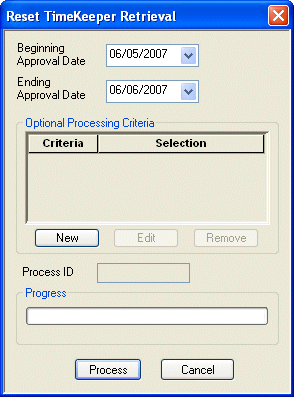
Resetting TimeKeeper Retrieval
Make sure the defaulted information is correct. The Beginning Approval Date and Ending Approval Date both default to today's date, but you can use ![]() to select a different date using the calendar control. These dates both represent the date the timesheet was approved in TimeKeeper and can specify a single date that timesheets were approved, or a range that includes both dates.
to select a different date using the calendar control. These dates both represent the date the timesheet was approved in TimeKeeper and can specify a single date that timesheets were approved, or a range that includes both dates.
Click here for more information on using StaffSuite's calendar.
Click the ![]() button to add any optional processing criteria (you can reset timesheets for one branch, or for one company). Companies selected in the optional processing criteria must be configured correctly in Timesheet Export Configuration (for the company or the assignment).
button to add any optional processing criteria (you can reset timesheets for one branch, or for one company). Companies selected in the optional processing criteria must be configured correctly in Timesheet Export Configuration (for the company or the assignment).
For more information about the Optional Processing Criteria, click here.
When you are satisfied with the information you have entered, click the ![]() button to reset the timesheet retrieval.
button to reset the timesheet retrieval.
The progress bar will track the completion percentage of the process.
When the process is complete, the system displays a window telling you the process ID number (important for tracking the process and viewing diagnostics and reports), and the location of all reports created during processing.
![]()
Related Topics:
|
|
|