|
Handling Method
Description
|
Handling Method: Enter a name for this handling method. This is how the method will be referenced by the rest of StaffSuite. This field is active in Add mode, but may not be edited.
Description: Enter a brief, user-defined description describing this handling method. This field may be added or edited.
Both fields are REQUIRED.
|
|
Available Deductions
Selected Deductions
|
The Available Deductions area lists all deductions in your system that have the following deduction categories:
-
Child Support
-
Garnishment
-
Levy
These deductions are available to be included in your deduction handling method.
To select one for use, click on its name in the Available Deductions list and click  . This moves the deduction to the Selected Deductions list. . This moves the deduction to the Selected Deductions list.
To remove a deduction from the Selected Deductions list, select it (by clicking on it) and click  . .
These fields may be added or edited.
At least 1 Selected Deduction is REQUIRED.
|
|
Calculation Formula
|
The Calculation Formula grid allows you to specify the steps that the handling method takes to calculate amounts that will be used to determine how the Selected Deductions will be treated. In other words, the amount calculated here will be used in the Distribution Formula area to determine distribution of the selected deductions. These fields may be added or edited. Fill out the following fields to set up your calculation formula:
-
Compute: Type the name of the information you are computing for that line. While there are no rules for entering information into this field, we suggest using terminology that would be understandable and sensible for the information being entered. For example, you may be calculating Disposable Earnings on a line. Therefore, you would enter Disposable Earnings in the Compute column.
-
Operation: When you click this column, a drop list displays from which you select the type of operation you are performing. Options are adding, subtracting, multiplying, dividing, the lesser of, and the greater of.
-
Variable: When you click this column, a large drop list displays from which you select the variable upon which your selection in the Operation column must act. Options included All Withholding, Gross Earnings, SDI, and much more. There are two variable fields you can use.
For an explanation of the values in the Variable drop list, click here.
-
Constant: If needed, enter a number that acts as a constant upon which your selection in the Operation column must act or a line number to which it must refer. For example, if you wanted the formula to multiply line 1 by some amount, you would enter Line in the Variable column and 1 in the Constant column. There are two constant fields you can use.
For some examples of Calculation Formulas, click here.
At least 1 line is REQUIRED.
|
|
Distribution Formula
|
Use the available fields to determine how the Selected Deductions will be distributed. The following fields can be added or edited and both are REQUIRED:
-
Line #: Use  to select the line number that contains the computation result upon which you want to base distribution. While this will normally be the last line in your calculation, you are not restricted to selecting the last line. Once you select a line, the next field automatically displays that line's Compute field. to select the line number that contains the computation result upon which you want to base distribution. While this will normally be the last line in your calculation, you are not restricted to selecting the last line. Once you select a line, the next field automatically displays that line's Compute field.
-
Then operator: Use  to select how the system should distribute deductions based on the calculation performed in the Calculation Formula area. Options are: to select how the system should distribute deductions based on the calculation performed in the Calculation Formula area. Options are:
-
Distribute by Date: Sorts the Selected Deductions by Deduction Effective Date first and then by Deduction Priority in ascending order. The deduction amount for the first sorted deduction is subtracted from the result computed for the Line number indicated in the Line # field. If the available amount is less than the deduction amount, then the available amount becomes the deduction amount and no other deductions are processed. If the remainder is greater than 0 (zero), then the next deduction is subtracted from the remainder. This process is continued with the remaining deductions until the remainder is 0 (zero) or less.
-
Distribute by Priority: Sorts the Selected Deductions by Deduction Priority first and then by Effective Date in ascending order. The deduction amount for the first sorted deduction is subtracted from the result computed for the Line number indicated in the Line # field. If the available amount is less than the deduction amount, then the available amount becomes the deduction amount and no other deductions are processed. If the remainder is greater than 0 (zero), then the next deduction is subtracted from the remainder. This process is continued with the remaining deductions until the remainder is 0 (zero) or less.
-
Distribute Equally: The result computed for the Line number indicated in the Line # field is divided by the total number of Selected Deductions and the resulting amount becomes the deduction amount for each deduction.
-
Distribute Equally Up to Deduction Amount: The result computed for the Line number indicated in the Line # field is divided by the total number of Selected Deductions and the resulting amount becomes the deduction amount for each deduction up to the scheduled deduction amount. Any overage is discarded.
-
Prorate: The amount of each Select Deduction is divided by the total of all Selected Deduction. This amount (percentage) is multiplied by the maximum involuntary deduction amount computed for the Line number indicated in the Line # field to determine the prorated deduction amount.
|
|
OK/Apply/Cancel
|
Click OK to save the new Handling Method and close the window.
Click Apply to save the new Handling Method without closing the window, allowing you to add additional methods.
Click Cancel to close the window WITHOUT saving the new Handling Method.
|
![]()
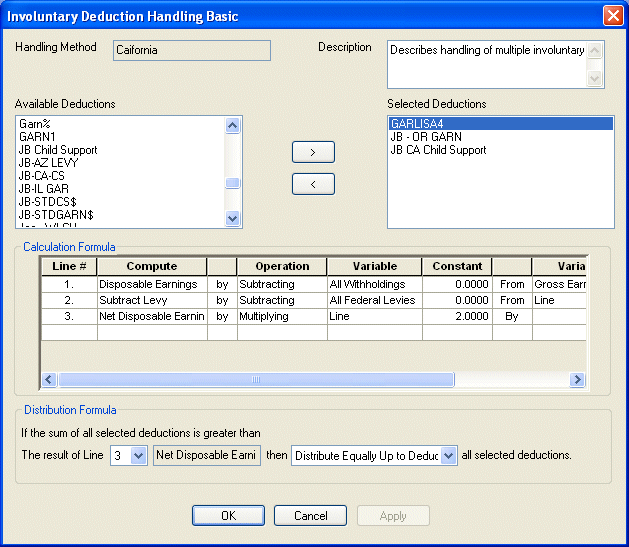
![]()