Mass Field Update Process
Assignment Ribbon > Single/Mass Field Update Group > Mass Field Update
|
Mass Field Update Process Assignment Ribbon > Single/Mass Field Update Group > Mass Field Update |
![]()
Standard functionality in StaffSuite is to open and change individual assignments, one assignment at a time. However, through Mass Field Update, StaffSuite also offers the option of opening multiple assignments simultaneously and performing an activity that updates a field in them all at the same time without the tedious and time-consuming process of opening each assignment and making the change in each record. Using Mass Field Update you can change the Start Date for 100 assignments all at once! But along with great power comes great responsibility; when a user is performing a mass field update StaffSuite overrides some of the standard security settings and does not display warnings that would ordinarily keep users from making mistakes in assignment records, so this feature should be used with care.
Security
Security to perform a mass field update is handled a little differently than other security in StaffSuite. In addition to assigning security to this function by staffing service rep role in the Assignments area of Title Security, another layer of security is also assigned to staffing service reps by name. For more information on assignment security in the Edit Mass Field Update Security window, click here. Once a staffing service rep belongs to a role that has Title Security to Mass Field Update, they can be assigned access to perform mass field updates on one of the fields, some of the fields, or all of the fields.
NOTE: Since security is assigned to staffing service reps by name, this permission overrides some other security settings, and some normal system settings that prevent mistaken entry (such as warning a user that the Pay Rate is higher than the Bill Rate). It is assumed that the user will understand the possible consequences of any mass updates they perform and will check the Mass Field Update Diagnostic Register for results.
Performing a Mass Field Update Activity
The following instructions take you through the steps to update multiple fields in an assignment.
To select the assignments that will be updated, use Quick Assignment Look Up or Assignment Run Search to fill the Assignment Grid with Assignment records.
Select the assignments to update from the grid by using Shift-click to highlight consecutive records or Ctrl-click to highlight individual records on the grid.
Select Mass Field Update Process from the Assignment Ribbon to open the Mass Field Update window.
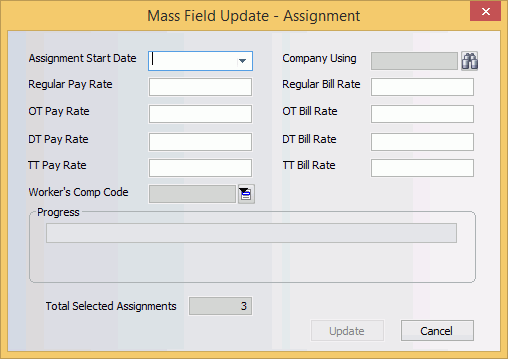
In the Mass Field Update window, the Total Selected Assignments field at the bottom of the window is a read-only field that allows you to double check that you have selected the number of assignments that you intended.
The fields are enabled based on the security that was set for you in Edit Mass Field Update Security in System Administration. You must enter a value in at least one of the enabled fields.
In the Assignment Start Date field, use ![]() to open a calendar control and select a new start date to replace the existing start dates for the selected assignments. The start date cannot be after the assignment end dates (or estimated end date, if the assignments are not closed).
to open a calendar control and select a new start date to replace the existing start dates for the selected assignments. The start date cannot be after the assignment end dates (or estimated end date, if the assignments are not closed).
Any of the Pay Rate or Bill Rate fields can be updated by entering an amount in a dollar format with two decimal places (45.50).
NOTE: The system will not warn of rates that would normally cause a target warning, so you can enter any rate in these fields.
Use ![]() to look up a company record to insert into the Company Using field.
to look up a company record to insert into the Company Using field.
Use the lookup button to fill the Worker's Comp Code field.
Click Update to complete the activity.
Click Cancel to close the window without updating any assignments.
When You're Done
A Mass Field Update is an activity that generates an activity record that can be viewed in the Activity Base window. If you have questions about what was updated during this process, the activity base is a good way to revisit the activity record.
NOTE: You should always check the Mass Field Update Diagnostic Register in the PayBill/Assignment/Mass Field Update folder after running the Mass Update process.
![]()
Related Topics:
|
|