Batch Control Look Up Screen
|
Batch Control Look Up Screen |
![]()
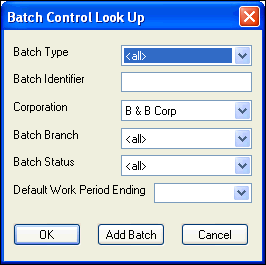
Click here to return to the Batch Control Look Up main topic page.
|
Batch Type |
Used to select the Transaction type associated with the batch you want to find. Any single batch may contain only one transaction type (like Timesheets or A/R Payments). The following batch types are supported by PayBill: A/R Adjustments, A/R Payments, Balance Forwards, Bank Transaction, Position Billing, Timesheets, Vendor Pay, Void Payroll Checks and Void Vendor Check. You can select <all> to search all batch types. |
|
|
|
|
Batch Identifier |
Unique alpha-numeric identifier of the batch. Entering an identifier in this field insures that only one batch will be returned on the search (since each batch has its own unique batch number). You can leave this blank if you are not looking for a specific batch or do not know the ID number. |
|
|
|
|
Corporation |
Name representing the Federal tax ID associated with the batch you want to find. Corporations are added using the System Administrative division of StaffSuite. You can select <all> to search for all corporations. |
|
|
|
|
Batch Branch |
Staffing Service Branch associated with the batch you want to find. Branches are added using the System Administrative division of StaffSuite. You can select <all> to search for all branches. |
|
|
|
|
Batch Status |
Current status of the batch you want to find. The status of a batch changes automatically as a batch is proofed and posted. Possible Batch Statuses are:
You can select <all> to search for all statuses. |
|
|
|
|
Default Work Period Ending |
Use the |
|
|
|
|
OK |
Runs the search based on the criteria entered in the fields on the window. |
|
|
|
|
Add Batch |
Takes you to the Batch Control Add window so you can add a new batch. For more information on adding a batch, click here. |
|
|
|
|
Cancel |
Closes the window without running a search. |
|
|
|
![]()
Related Topics:
|
|