Orders Grid
|
Orders Grid |
![]()
The Orders Grid displays any search results involving orders, either from the Quick Look Up, or from a search. Selecting an entry on the grid brings that record into currency.
Click here for more information on working in grids.
NOTE: While the grid can display more records, it is optimized to display 1000 rows.
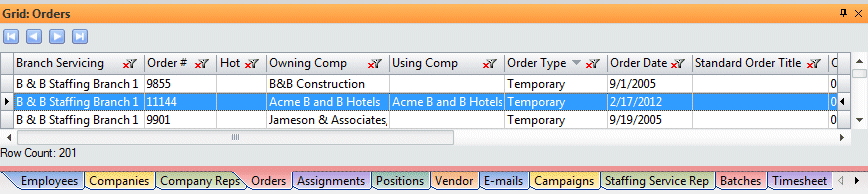
Click here to return to the Order Look Up main topic page.
|
Branch Servicing |
Indicates the staffing service branch that services this order. |
|
|
|
|
Order # |
Indicates the order number (automatically assigned when the order is added). |
|
|
|
|
Hot |
Indicates whether or not this order was flagged as a "hot job" in the Order Add Wizard or in Order Basic. |
|
|
|
|
Owning Comp Using Comp |
The Owning Company is added as the A/R company. It is the company that appears on the invoice. The Using Company (optional) is the name of the company that actually uses the employee. |
|
|
|
|
Order Type Order Date |
Order Type indicates if this is a temporary or direct-hire order. Order Date indicates the month, day, and year that the order was entered into the system. |
|
|
|
|
Standard Order Title |
Indicates the standard title on the order (useful if you have multiple standard orders). |
|
|
|
|
Open Asgnmts/Posns Filled/Placed Asmnts/Posns Other Asgnmts/Posns |
The Open column indicates the number of open assignments or positions still existing for this order. The Filled/Placed column indicates the number of filled assignments or positions existing for this order. The Other column indicates the number of assignment or positions for this order that are neither filled/placed or open. |
|
|
|
|
Taken By Sales Rep |
Taken By indicates the staffing service rep who took the order from the company. Sales Rep indicates the staffing service rep primarily responsible for the sale of the order. |
|
|
|
|
TempBuddy |
Indicates whether the Job Order is linked to TempBuddy. If the column has an "X", the order is linked to TempBuddy. If the column is blank, the order is not linked to TempBuddy. Job Orders and Assignments that will be filled through TempBuddy must be entered into TempBuddy. Orders entered into StaffSuite will not be sent to TempBuddy. Job Orders added to TempBuddy will be sent to StaffSuite and then you can update the orders from either system. Job Orders and Assignments in TempBuddy are pushed to StaffSuite every 12 hours by the Scheduler. However, you can use PayBill > Payroll > Sync TempBuddy to manually synchronize the two. Since all orders created within TempBuddy should be filled within TempBuddy, if you want to fill an order partially through TempBuddy and partially through StaffSuite, Bond recommends create two separate orders. One, created in TempBuddy, will be filled within TempBuddy. The other, created in StaffSuite, will be filled within StaffSuite. |
|
|
|
![]()
Related Topics: