Send Data To TimeKeeper
PayBill > TimeKeeper > Timesheet > Send Data
|
Send Data To TimeKeeper PayBill > TimeKeeper > Timesheet > Send Data |
![]()
Send Data to TimeKeeper allows you to send filled assignments to TimeKeeper for companies that use that module to capture time and expense information for payroll processing. This process gathers all the information required by TimeKeeper that is associated with the assignments including the employee and the company rep information that will be needed by them to log in to TimeKeeper.
Click here for more information on the TimeKeeper module.
Once the timesheets have been entered by the employee resources, and approved by the company contacts in TimeKeeper, the data can be retrieved back into StaffSuite for payroll processing. After timesheets are retrieved using this screen they can be incorporated into regular payroll processing.
Click here for more information on processing payroll.
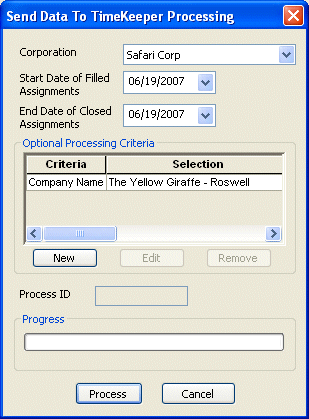
Sending Filled Assignments
In the Corporation field, make sure the defaulted corporation is correct. Use ![]() to select a different Corporation, if needed. This is a required field.
to select a different Corporation, if needed. This is a required field.
In the Start Date of Filled Assignments field, the current date defaults. The date entered here defines which assignments are sent to TimeKeeper and refers to the Start Date of filled assignments (less than or equal to selected date). Use ![]() to select a different date using the calendar control. This is a required field.
to select a different date using the calendar control. This is a required field.
In the End Date of Closed Assignments field, the current date defaults. The date entered here defines which assignments are sent to TimeKeeper and refers to the actual End Date of closed assignments (less than or equal to the selected date but no more than 12 days before the selected date). Use ![]() to select a different date using the calendar control. This is a required field.
to select a different date using the calendar control. This is a required field.
Click here for more information on using StaffSuite's calendar.
Click the ![]() button to add any optional processing criteria (you can send assignment data for only one branch, or for only one company).
button to add any optional processing criteria (you can send assignment data for only one branch, or for only one company).
For more information about the Optional Processing Criteria, click here.
When you are satisfied with the information you have entered, click the ![]() button to send the filled assignments that fit the criteria to TimeKeeper.
button to send the filled assignments that fit the criteria to TimeKeeper.
The progress bar will track the completion percentage of the process.
When the process is complete, the system displays a window telling you the process ID number (important for tracking the process and viewing diagnostics and reports), and the location of all reports created during processing.
![]()
Related Topics:
|
|
|