WorldLink Screen
|
WorldLink Screen |
![]()
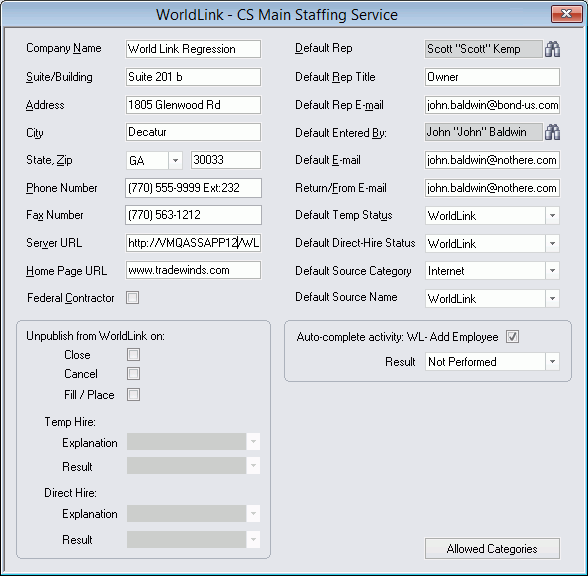
Click here to return to the WorldLink main topic page.
|
Company Name |
REQUIRED - Staffing Service name that displays when generic contact information is presented to a WorldLink Guest (and WorldLink is unable to get a name from the Branch Profile). |
|
|
|
|
Suite/Building, Address, City, State, Zip |
Address information for the Staffing Service entered in the Company Name field. This information displays when generic contact information is presented to a WorldLink Guest (and WorldLink is unable to get address information from the Branch Profile). Address, City, State, and Zip are REQUIRED. State/Building is optional. |
|
|
|
|
Phone Number, Fax Number |
REQUIRED - Phone information for the Staffing Service entered in the Company Name field. This information displays when generic contact information is presented to a WorldLink Guest (and WorldLink is unable to get phone information from the Branch Profile). |
|
|
|
|
Server URL |
REQUIRED - The URL of your WorldLink server. This is the field that StaffSuite uses to identify and communicate with your WorldLink server. |
|
|
|
|
Home Page URL |
REQUIRED - The URL of your web-site's home (or main) page. This information is included in any link sent with an email generated by the system. |
|
|
|
|
Federal Contractor |
Indicates whether you are a Federal Contractor according to OFCCP definition. If this box is checked, OFCCP forms display in WorldLink whenever a Candidate/Employee registers, applies for a job or updates their Contact information. Clicking on the box toggles it between checked and unchecked. |
|
|
|
|
Default Rep, Default Rep Title, Default Rep E-mail |
Provides information about the default staffing service rep on this account. Click This information displays when generic contact information is presented to a WorldLink Guest (and WorldLink is unable to get the info from the Branch Profile). Default Rep and Default Rep E-mail are REQUIRED. Default Rep Title is optional. NOTE: Default Rep E-mail must be a correctly formatted E-mail address (e.g., xxxxx@xxxx.xxx). |
|
|
|
|
Default Entered By: |
REQUIRED - The staffing service rep that will be assigned to the Entered By field on all new activities generated by WorldLink (when WorldLink is unable to get the info from the Branch Profile). Click |
|
|
|
|
Default E-mail |
REQUIRED - The email address used in the event that an E-mail address can't be resolved by the system when it attempts to send an E-mail inside the Staffing Service. In other words, if the system can't use any other email address, it will default to this one. NOTE: Default E-mail must be a correctly formatted E-mail address (e.g., xxxxx@xxxx.xxx). |
|
|
|
|
Return/From E-mail |
REQUIRED - The email address that will appear in the "From" field on all emails created automatically by the system. NOTE: Return/From E-mail must be a correctly formatted E-mail address (e.g., xxxxx@xxxx.xxx). |
|
|
|
|
Default Temp Status, Default Direct-Hire Status |
REQUIRED - The status that will be assigned to each Temporary or Direct-Hire employee created through the registration process on the WorldLink site. |
|
|
|
|
Default Source Category, Default Source name, Allowed Categories |
Use The options on all lists are user-defined and can be changed using StaffSuite's Edit List functionality. |
|
|
|
|
Unpublish from WorldLink on |
If you would like StaffSuite to automatically unpublish an Assignment/Position from WorldLink upon completion of one of the listed activities, place a check in the box beside the activity. You can select all, none or some of the activities. For example, if you would like the system to automatically unpublish a WorldLink Assignment/Position upon performing a Cancel activity, place a check in the box beside Cancel. When this happens, the system automatically creates an Activity Base for Remove WL workflow. Clicking on a box toggles it between checked and unchecked. If any of the boxes are checked, the Temp Hire and Direct Hire fields activate. |
|
|
|
|
Temp/Direct Hire |
These fields are only active if one or more of the checkboxes in the Unpublish from WorldLink on are checked. These fields indicate the Explanation and Result that will be used when the system automatically closes the WorldLink Assignment/Position. The Temp Hire Explanation and Result will be used for Assignments and the Direct Hire Explanation and Result will be used for Positions. |
|
|
|
|
Auto-complete activity: WL-Add Employee |
If you would like the system to automatically complete the WorldLink - Add Employee activity, check the box here. Clicking the box toggles it between checked and unchecked. The Result field indicates the Result that will be used when the system automatically completes the Add Employee activity. This field is only active if the Auto-complete activity:WL-Add Employee checkbox is checked. |
|
|
|
|
Allowed Categories |
Click the Allowed Categories button to select the types of documents that can be uploaded via WorldLink. A small window will open allowing you to move existing Document categories back and forth from an Allowed area to a Not Allowed area. Any categories listed in the Allowed area will display as options in WorldLink, allowing the WorldLink user to select one of the categories as the type of document they are uploading. |
![]()
Related Topics:
|
|