ACA Updates
PayBill > Government Reporting > Generate > ACA Updates
|
ACA Updates PayBill > Government Reporting > Generate > ACA Updates |
![]()
ACA Updates allow selection of a particular process that updates pertinent information necessary for the Employee ACA Details section and other reporting areas relating to the Affordable Care Act.
For more information about the types of ACA Employees, click here.
The system uses this screen to select the employees to include in the process. The following employees are selected:
Any employee with a posted timesheet (for the selected Corporation) with a work week ending date within the Process Begin and Process End date range.
Any employee that has an ACA Hire/Rehire date for the corporation in the current Measurement Period that is not archived.
The process also determines when the current Trending record has reached the stability period and moves the values to Current so you can see who is eligible for insurance now and if they are currently covered.
Once you reach the stability period of your current measurement period, you should run the ACA Update process to move data from the Trending area to the Current area. At that point, you should update the Corporation Healthcare Act Information. If you are using a 12 month measurement period, you should change the Active record to the one representing the current year. If you are using a smaller measurement period and you have not yet reached the new year, you should edit the Measurement Period Begin and End Dates on the Healthcare Act Information record.
For example, if you are using a three month measurement period, your first quarter measurement period would run from January 1st through March 31st. When you enter your stability period (the Process Dates are within the Stability period), you should run the Update to cause the Trending data to move over to the Current data column. Next, you would go into the Corporation Healthcare Act Information record and change the Measurement Period to a start date of April 1 and an end date of June 30. Then, when you run your next normal update, the system will begin processing information based on the new Corporation record.
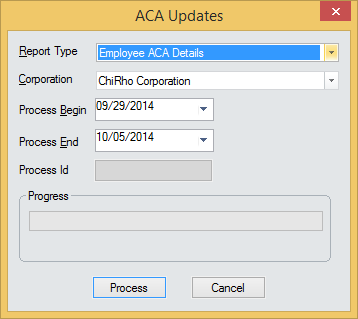
To run an ACA Update:
In the Report Type field, select the type of update you would like to run. Currently, the only option is Employee ACA Details, which is used for updating the Employee ACA Details screen.
In the Corporation field, select the corporation for which you are running the report update. This defaults to the user's home branch, but can be changed.
In the Process Begin field, select the earliest timesheet work-week-ending date that specifies which Employees should be updated.
In the Process End field, select the latest timesheet work-week-ending date that specifies which Employees should be updated.
When you are satisfied with your selections, click Process to run the update.
![]()
Related Topics:
|
|
|
|
|
|