Add A/R Adjustment Screen
|
Add A/R Adjustment Screen |
![]()
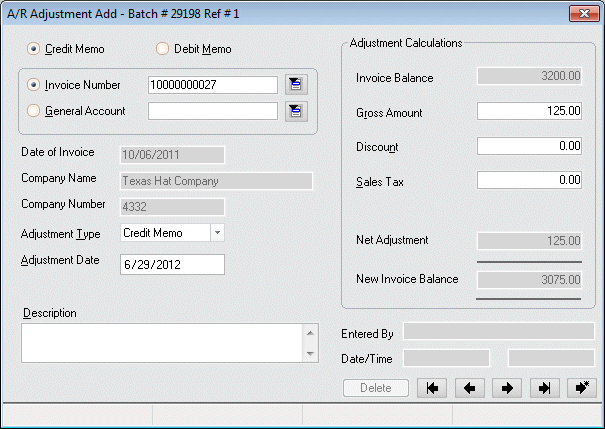
Click here to return to the Add A/R Adjustment main topic page.
|
Credit Memo/ Debit Memo |
Use the radio buttons to decide whether you want to create a credit or debit memo (a credit memo subtracts the gross amount and sales tax from the balance while a debit memo adds the gross amount and sales tax). |
|
|
|
|
Invoice Number/ General Account |
Use the radio buttons to decide whether you want to apply this credit/debit memo to an invoice or general account.
Fields enable/disable depending on the option you choose:
Click here for more information on the Invoice Number Look Up window. Click here for more information on the General Account Look Up window. |
|
|
|
|
Date of Invoice |
The date of the original invoice. This defaults once an invoice number is selected and may not be edited. |
|
|
|
|
Company Name |
The company name on the invoice. This defaults once an invoice number is selected and may not be edited. |
|
|
|
|
Company Number |
The number of the company associated with the selected invoice number. This defaults once an invoice number is selected and may not be edited. |
|
|
|
|
Adjustment Type |
Use
NOTE: This field is designed to help you keep track of the A/R Adjustment. It does not cause the system to calculate the adjustment any differently. For example, if you select the radio button for Credit Memo, the system will subtract the gross amount and sales tax no matter what you select in the Adjustment Type field (even if you select Debit Memo as the adjustment type). |
|
|
|
|
Adjustment Date |
Use For more information on using StaffSuite's calendar control, click here. |
|
|
|
|
Description |
Free-form field allowing you to associated a description with this A/R Adjustment. For example, you can enter the reason you are making this credit/debit adjustment. |
|
|
|
|
Adjustment Calculations |
These fields allow you to enter the amount of credit/debit you want to apply. The following fields make up this section of the window:
Example 1: If you have an original invoice balance of $500 and you enter a credit memo with a gross amount of 100.00, a sales tax amount of 5.00 and a discount amount of 25.00, the new invoice balance will calculate to $420.00 (500.00-100.00-5.00+25.00=420.00). Example 2: If you have an original invoice balance of $500 and you enter a debit memo with a gross amount of 100.00, a sales tax amount of 5.00, and a discount amount of 25.00, the new invoice balance will calculate to $580.00 (500.00+100.00+5.00-25.00=580.00). |
|
|
|
|
Entered By Date/Time |
Displays the Staffing Service Rep name who entered this A/R Adjustment. It also shows the time and date that the adjustment was entered. |
|
|
|
|
Delete |
This button is inactive during the Add process. However, if you come back and edit the transaction, you can use this button to delete the transaction. |
|
|
|
|
|
First Button: Moves you to the first A/R Adjustment record in the batch. |
|
|
|
|
|
Previous Button: Moves you to the previous A/R Adjustment record in the batch. |
|
|
|
|
|
Next Button: Moves you to the next A/R Adjustment record in the batch. |
|
|
|
|
|
Last Button: Moves you to the last A/R Adjustment record in the batch. |
|
|
|
|
|
Create New Button: Saves (or creates) the current record and displays a blank A/R Adjustment window for entry of a new transaction. |
|
|
|
|
Batch Status |
Displays the current batch status. Possible Batch Statuses are:
|
|
|
|
|
Modified Date/Time |
Displays the last date and time that the A/R Adjustment transaction was modified. |
|
|
|
|
Corporation |
Displays the corporation associated with this A/R Adjustment batch. |
|
|
|
|
Posting Status |
Displays the current posting status of the batch. |
|
|
|
![]()
Related Topics:
|
|
|