Add Manual Check Screen
|
Add Manual Check Screen |
![]()
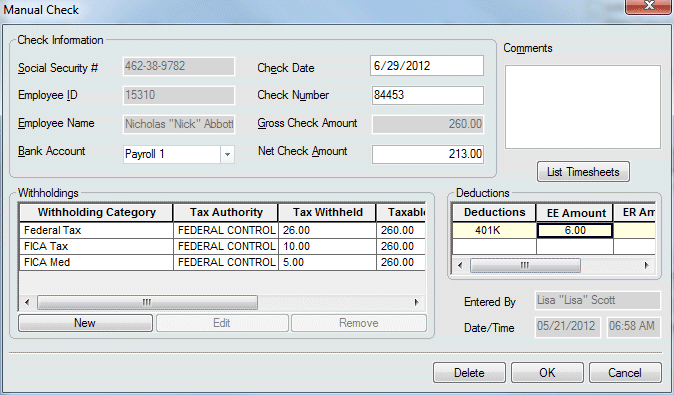
Click here to return to the Add Manual Check main topic page.
|
Social Security #
|
The Social Security number of the employee to which this check was written. This defaults from the timesheet and may not be edited on this window (you must go to the Timesheet window to edit employee information for the timesheet). NOTE: Permission to view social security numbers is set up in the Staffing Service Rep Basic screen. A staffing service rep that does not have permission to view social security numbers will see the numbers masked with only the last four digits revealed. |
|
|
|
|
Employee ID |
The Employee ID number of the employee to which this check was written. This defaults from the timesheet and may not be edited on this window (you must go to the Timesheet window to edit employee information for the timesheet). |
|
|
|
|
Employee Name |
The name of the employee for which the manual check was written. This defaults from the timesheet and may not be changed on this screen. |
|
|
|
|
Bank Account |
Use |
|
|
|
|
Check Date |
Use Click here for more information on using StaffSuite's calendar. |
|
|
|
|
Check Number |
Type the check number of the manual check. This information is required. |
|
|
|
|
Gross Check Amount |
The gross amount of the timesheet for which this manual check is associated. The gross amount is derived from multiplying the hours/units worked on the timesheet by the pay rate. This information defaults from the timesheet and may not be changed on the Manual Check window. |
|
|
|
|
Net Check Amount |
Type the actual amount for which the manual check was written. This information is required. |
|
|
|
|
Comments |
Type any comments you would like associated with this manual check (for example, "created due to miscoded W-4"). |
|
|
|
|
List Timesheets |
Clicking this button displays the Timesheets for Manual Check grid which allows you to view timesheets paid on or select timesheets eligible for a manual check transaction. A timesheet is listed in the grid if it:
Click here for more information on the Timesheets for Manual Check grid. |
|
|
|
|
Withholdings Grid |
Enter all withholding amounts from the manual check in the Withholdings grid. The grid displays the following information:
There are three options available on the withholdings grid:
Click here for more information on the Withholding Add window.
|
|
|
|
|
Deductions Grid |
The Deduction Grid displays the various codes that affect the amount of the check (normally decreasing it). Next, type the amount that will be deducted from the employee's pay in the EE Amount column. If there is an employer matching amount for this deduction, enter the amount in the ER Amount column. |
|
|
|
|
Entered By |
Displays the name of the Staffing Service Rep that entered the manual check information. You may not edit this field. |
|
|
|
|
Date/Time |
Displays the date and time that this manual check information was added. You may not edit this field. |
|
|
|
|
Delete |
This button is inactive during the Add process. However, if you come back and edit the transaction, you can use this button to delete the transaction. |
|
|
|
|
OK |
Clicking this button saves the Manual Check information and closes the window. |
|
|
|
|
Cancel |
Clicking this button closes the window without saving any Manual Check information. |
|
|
|
![]()
Related Topics:
|
|
|