Batch Control Basic Screen
|
Batch Control Basic Screen |
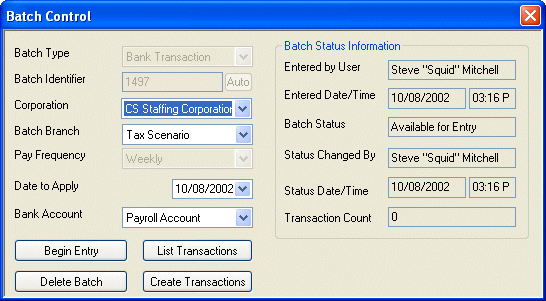
Click here to return to the Basic Information main topic page.
|
Batch Type Batch Identifier Corporation Batch Branch Pay Frequency Work Period/Date To Apply/Void Date Bank Account |
Batch Type: The type of transactions that are part of the batch. Any single batch may contain only one transaction type (like Timesheets or A/R Payments). The following batch types are supported by PayBill: A/R Adjustments, A/R Payments, Balance Forwards, Banking, Position Billings, Timesheets, Vendor Pay, Void Payroll Checks, or Void Vendor Check. This field is not editable. Batch Identifier: Unique alpha-numeric identifier. This field is not editable. Corporation: Name representing the Federal tax ID under which batch transactions will be recorded. This field is editable only if there are no transactions currently in the batch. Batch Branch: Staffing Service Branch related to batch creation. This field is editable only if there are no transactions currently in the batch. Pay Frequency: Indicates the pay frequency for the batch contents (only applicable if this is a Timesheet batch). This field is not editable. Work Period/Date To Apply/Void Date: Timesheets: The default beginning and ending date of the work period to which the timesheets apply. Other Transactions: The date that the batch is applied. This field is editable. However, changing the date does not affect the date on transactions currently in the batch. It only affects the date of transactions added to the batch. Bank Account: The bank account number associated with these banking transactions. This field is editable only if there are no transactions currently in the batch. |
|
|
|
|
Entered By User Entered Date/Time |
Entered By User: Staffing Service Rep who entered the batch control information. You cannot edit this field. Entered Date/Time: Date and Time the batch control information was completed. You cannot edit this field. |
|
|
|
|
Batch Status |
Current status of the batch control. Whether or not a user may access or edit batch transactions depends upon the status of the batch. The status changes automatically as a batch is proofed and posted. Possible Batch Statuses are:
You cannot edit this field. |
|
|
|
|
Status Changed By Status Date/Time |
Status Changed By: Staffing Service Rep who last caused a change in the batch status. This field is automatically updated when the batch is edited. Status Date/Time: Date and Time the batch control status was last modified. This field is automatically updated when the batch is edited. |
|
|
|
|
Transaction Count |
Number of transactions in the batch. If this is a new batch, the number defaults to 0. The number automatically changes as transactions are added to the batch. |
|
|
|
|
Begin Entry Create Transactions List Transactions Delete Batch |
Begin Entry: Click this button to add transactions into this batch. Create Transactions: This button only becomes active if you have selected a batch type of Bank Transaction (and there are no transactions currently in the batch) OR Timesheets. Clicking this button allows you to add input a cleared check file or select a number of checks to be cleared (if the Batch Type is Bank Transaction and if there are currently 0 transactions in the batch) or to use the TurboTime functionality to enter information for several timesheets quickly and efficiently (if the Batch Type is Timesheets). List Transactions: Click this button to see a list of all transactions previously added to this batch. Delete Batch: Click this button to delete the displayed batch. This button only becomes active if the batch does not have any transactions associated with it. The exception is Timesheets. When you first display the timesheet batch (with associated timesheets), the Delete Batch button will be inactive. However, if you click the List Transactions button (to list the timesheets), the Delete Batch button will become active. Clicking the button will delete the batch AND all associated timesheets. |
|
|
|
![]()
Related Topics:
|
|