Change Sales Status
Operations > Company Basic Window > Sales Icon
|
Change Sales Status Operations > Company Basic Window > Sales Icon |
![]()
Change Sales Status tracks the company's sales status with you. This status is based on the sales performance of the company and/or where they are in the sales cycle. The current status is displayed on the Company Basic window.
Changing Sales Status
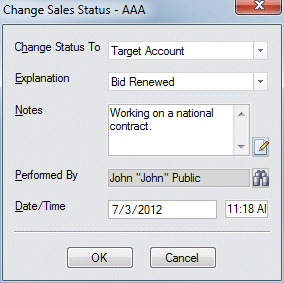
In the Change Status To field, use ![]() to select what you want the new Sales Status to be. The options on the list were added during the Management Planning Session for your staffing service and can only be edited by Bond-US Customer Support.
to select what you want the new Sales Status to be. The options on the list were added during the Management Planning Session for your staffing service and can only be edited by Bond-US Customer Support.
In the Explanation field, use ![]() to record the reason that you are changing the Sales Status. The options on the list were added during the Management Planning Session for your staffing service and can only be edited by Bond-US Customer Support.
to record the reason that you are changing the Sales Status. The options on the list were added during the Management Planning Session for your staffing service and can only be edited by Bond-US Customer Support.
In the Notes field, type any comments about the activity (optional). Click the  icon to expand the field in a re-sizable dialog where you can enter and view all your text and use spell checking. Click here for more information about the re-sizable dialog and spell checking.
icon to expand the field in a re-sizable dialog where you can enter and view all your text and use spell checking. Click here for more information about the re-sizable dialog and spell checking.
The Performed By and Date/Time fields default to the current user and current date/time once the required fields are completed, but can be changed. The Performed By field indicates the staffing service rep that completed the activity. To change the field, click ![]() to open a Look Up Staffing Service Rep dialog and find a different staffing service rep for the Performed By field. The Date/Time field indicates the date/time of the activity. You can change this field (in case you were recording the activity several days after the actual completion) by clicking
to open a Look Up Staffing Service Rep dialog and find a different staffing service rep for the Performed By field. The Date/Time field indicates the date/time of the activity. You can change this field (in case you were recording the activity several days after the actual completion) by clicking ![]() and selecting a new date. For more information on using StaffSuite's calendar, click here.
and selecting a new date. For more information on using StaffSuite's calendar, click here.
Click OK to complete the activity.
![]()
Related Topics: