Direct Deposit Add Screen
|
Direct Deposit Add Screen |
![]()
NOTE: The screen displayed here is the Direct Deposit Edit window. The Direct Deposit Add window is identical except for the title bar.
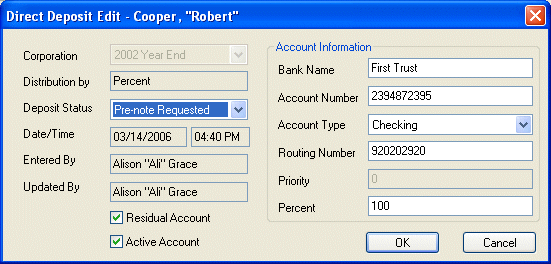
Click here to return to the Direct Deposit Maintenance main topic page.
|
Corporation |
Displays the corporation associated with this employee's direct deposit record. It cannot be edited here, but can be edited on the Direct Deposit Maintenance window. |
|
|
|
|
Distribution by |
Indicates the distribution method (Percent or Amount) used for this direct deposit record. It cannot be edited here, but can be edited on the Direct Deposit Maintenance window. |
|
|
|
|
Deposit Status |
Use
This defaults based on the bank account information set up for the corporation in System Administration. If the Corporation has only one bank account and the pre-note required indicator is set to "True", then this field defaults to Pre-note Requested. If the Corporation has more than one bank account (or no bank account, this field will be blank. Otherwise, this field defaults to Authorized. This is a REQUIRED field. NOTE: If you are using onboarding, this field will be set to Pre-Note Requested. If you would rather have a different status, please update this field after you have updated the employee's record with the onboarding information. |
|
|
|
|
Date/Time Entered By Updated By |
Date/Time indicates the date and time that the direct deposit record was last updated. Whenever you add or edit a direct deposit record, this defaults to the current date and time, but can be changed. Entered By indicates the staffing service rep that actually performed the activity. This field defaults to the current user when the activity is completed, but can be changed. Updated By displays the Staffing Service Rep who last updated the direct deposit information for this employee. |
|
|
|
|
Residual Account Active Account |
Checkboxes indicating whether the direct deposit account is a residual account and whether it is currently being used for the employee. A residual account acts as a bucket into which any extra monies are deposited when all other distribution methods are complete. For example, suppose you have an employee's pay going into 3 accounts based on Amount. The total pay is 100.00. The first account (residual) is designed to collect 20.00, the second 10.00, and the third 15.00. The remaining amount (55.00) would be deposited into the first account, since it is the residual account. A check indicates that this account is residual. You may have only one residual account per corporation per employee. The Active indicator determines whether an account is current being used. An inactive account is ignored (for direct deposit purposes) on the employee timesheet. A check indicates that the account is active. An empty box indicates that the account is inactive. Clicking on either box toggles it between checked and unchecked. |
|
|
|
|
Bank Name Account Number Account Type Routing Number Priority Amount/Percent |
These fields give basic information about the employee's bank that will receive the direct deposit monies.
|
|
|
|
|
OK/Apply/Cancel |
OK closes the Direct Deposit Add window and saves your changes. Apply saves your changes but leaves the window open allowing you to add more Direct Deposit records. Cancel closes the window WITHOUT saving your changes. |
|
|
|
![]()
Related Topics: