Forms and Procedures
Operations > Forms/Procedures List Window (Order) > Add Button
|
Forms and Procedures Operations > Forms/Procedures List Window (Order) > Add Button |
![]()
The Forms/Procedures window allows you to indicate which forms/procedures (I9, W4, Background Check, etc.) are required before an employee can be put on an assignment associated with this order. In addition, you can filter the list by service line so that specific service lines can require specific forms/procedures. For example, you could require a Driver's License for one service line, but not for another.
The list of choices is maintained at the associated staffing service branch. For more information about setting up Forms and Procedures at the Staffing Service Branch, click here.
Keep in mind - this window allows you to add required forms and procedures. It does not reflect forms and procedures added at the associated company (and at any higher levels in the company's organization) or at the staffing service branch. To see a list of all forms and procedures added at this level and any higher level, use the Forms and Procedures List option.
Click here for a more thorough explanation of the cascading nature of Pre-Hire Forms and Procedures.
For more information about order, click here.
Adding/Editing Forms and Procedures
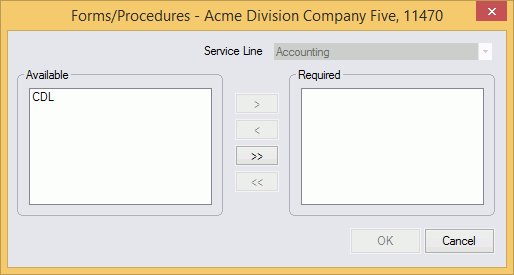
The Service Line field displays the service line associated with the order and may not be edited here.
The Available box displays all forms and procedures that are 1) not already required at the associated staffing service branch, 2) not already required at the associated company and 3) set up as visible at the staffing service branch. For more information about setting up Forms and Procedures at the Staffing Service Branch, click here.
To make an item (or items) Required, select the item or items in the Available box (to select multiple items, CTRL-click the items) and click ![]() . To move all of the items in the Available box to the Required box, click the >> button. The selected items move from the Available box to the Required box.
. To move all of the items in the Available box to the Required box, click the >> button. The selected items move from the Available box to the Required box.
To no longer require a currently required item, select the item or items in the Required box (to select multiple items, CTRL-click the items) and click ![]() . To move all of the items in the Required box to the Available box, click the << button. The selected items move from the Required box to the Available box.
. To move all of the items in the Required box to the Available box, click the << button. The selected items move from the Required box to the Available box.
The items in the Required box will be required in order for an employee to be filled on an assignment associated with this order. This is in addition to all forms/procedures required at the associated company and staffing service branch. When you are satisfied with your selections, click OK. To close the window without saving your changes, click Cancel.
You can indicate additional Forms/Procedures specific to the staffing service branch and/or company.
You can also indicate whether a staffing service rep can override the form/procedure requirements.
![]()
Related Topics: