Record Fall Off
Position Ribbon > Action Group > Record Fall Off
|
Record Fall Off Position Ribbon > Action Group > Record Fall Off |
![]()
Record Fall Off allows you to record that an employee has left a placed position before the fee guarantee period ends.
In order to record a fall off, the position status must be Placed.
Recording a Fall Off
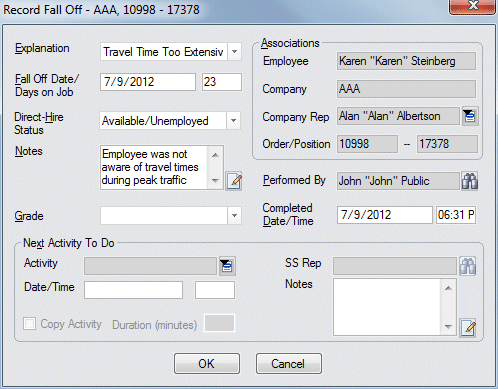
In the Explanation field, use ![]() to select the reason for the fall off. This field is REQUIRED.
to select the reason for the fall off. This field is REQUIRED.
The Fall Off date/Days on Job field defaults to today's date, but can be changed. The second field displays the number of days the employee was on the job before the fall off occurred. The Date field is REQUIRED.
In the Direct-Hire Status field, use ![]() to select the new direct-hire status of the employee once this activity is completed. For more information about Employee statuses, click here. This field is REQUIRED.
to select the new direct-hire status of the employee once this activity is completed. For more information about Employee statuses, click here. This field is REQUIRED.
In the Notes field, enter any specific details about the fall-off. This field is optional. Click the  icon to expand the field in a re-sizable dialog where you can enter and view all your text and use spell checking. Click here for more information about the re-sizable dialog and spell checking.
icon to expand the field in a re-sizable dialog where you can enter and view all your text and use spell checking. Click here for more information about the re-sizable dialog and spell checking.
In the Performance field, use ![]() to select the grade for the employee's performance on the position. The options in the drop-list are user-defined and can be changed using StaffSuite's Edit List functionality.
to select the grade for the employee's performance on the position. The options in the drop-list are user-defined and can be changed using StaffSuite's Edit List functionality.
The Associations default from the Position and only Company Rep can be changed by clicking ![]() and selecting a company rep from the list provided.
and selecting a company rep from the list provided.
The Performed By and Completed Date/Time field automatically default to the current user and the current date and time (but can be changed). Click ![]() to open a Look Up Staffing Service Rep dialog and find a different staffing service rep for the Performed By field.
to open a Look Up Staffing Service Rep dialog and find a different staffing service rep for the Performed By field.
You can schedule a next activity to follow up the place position by completing the information in the Next Activity To Do area. For more information on setting this area up, click here.
Click OK to complete the activity.
![]()
Related Topics: